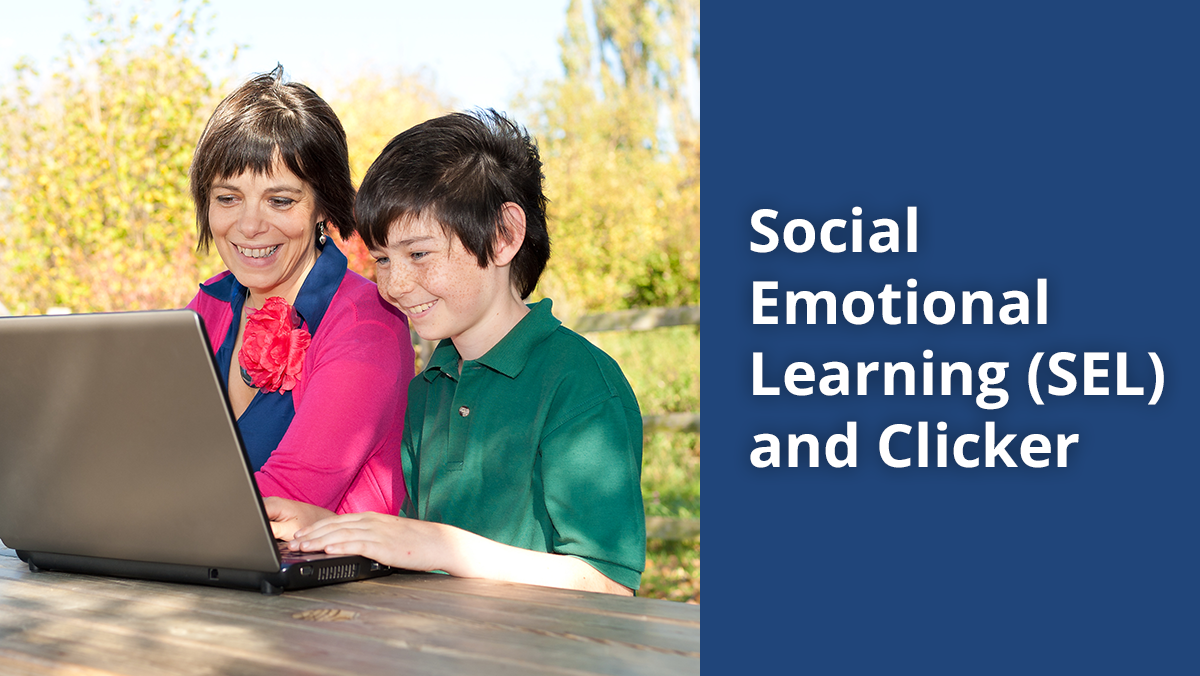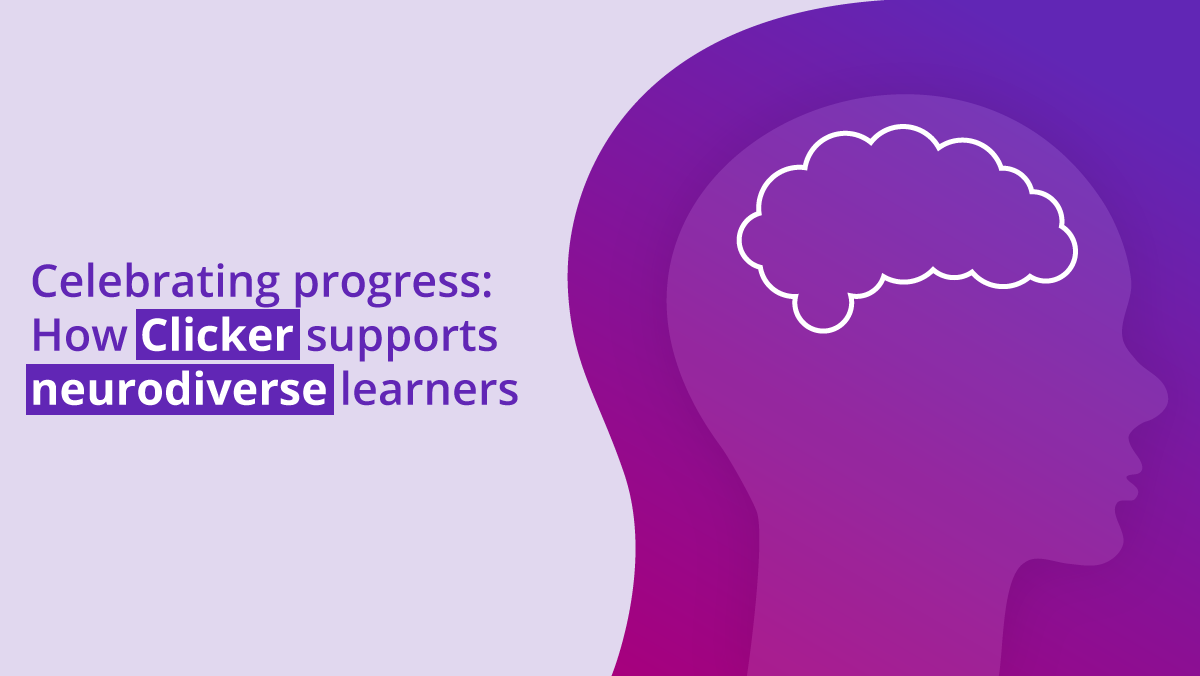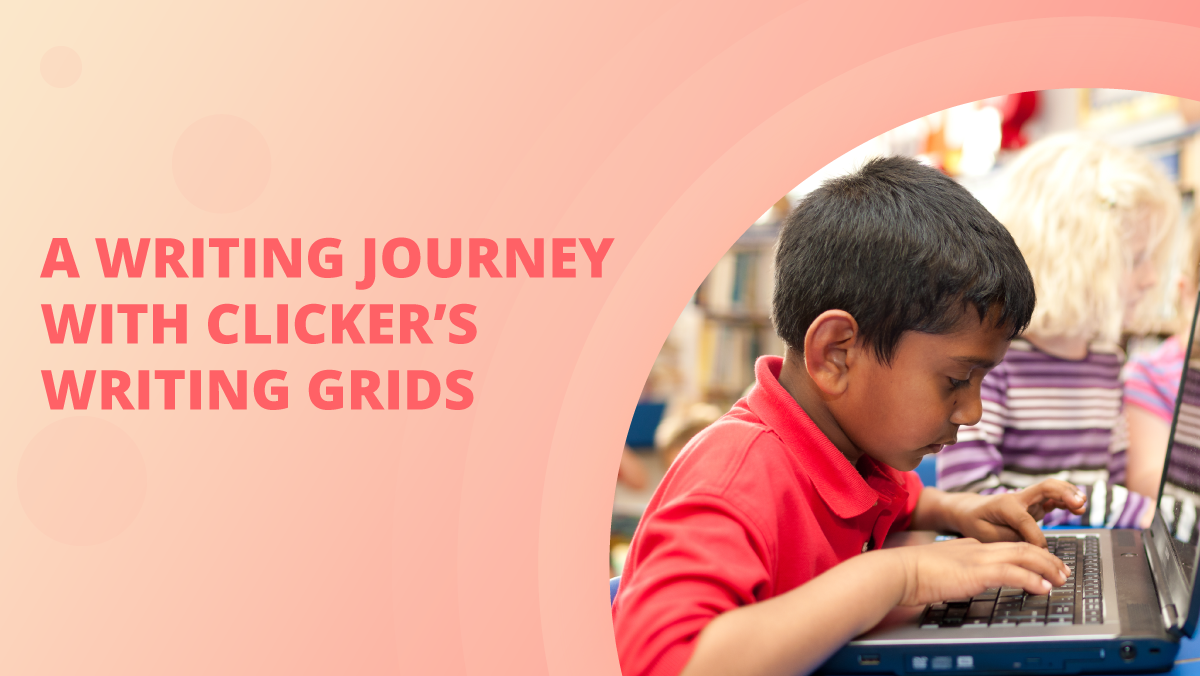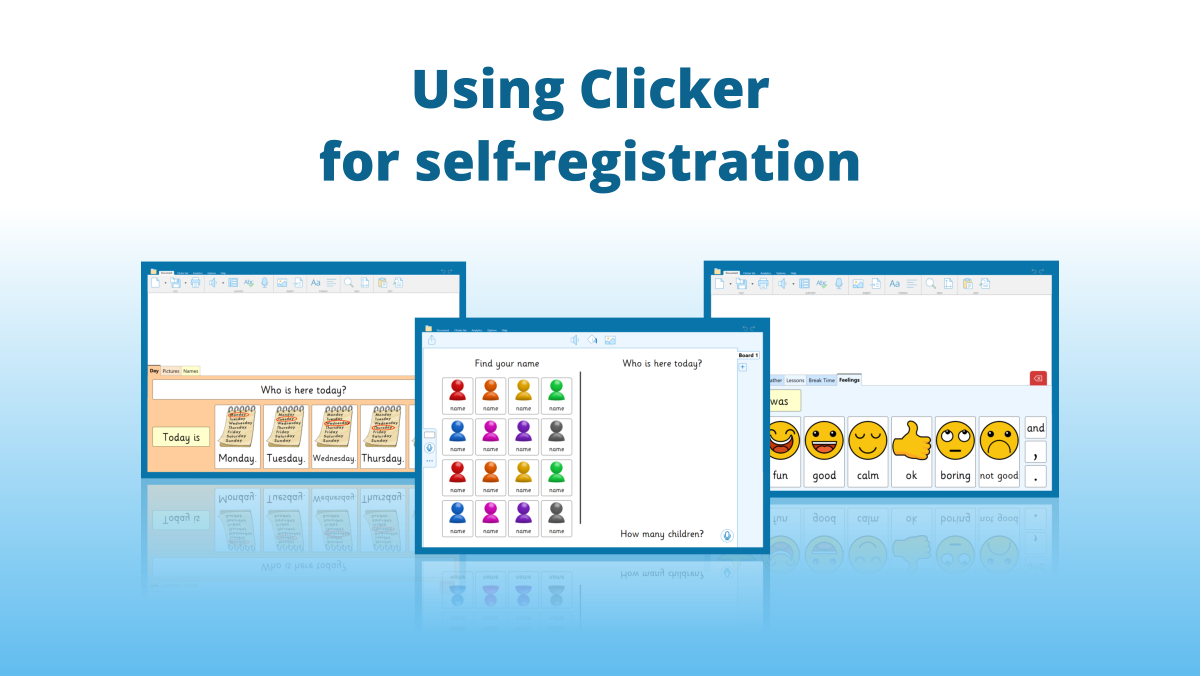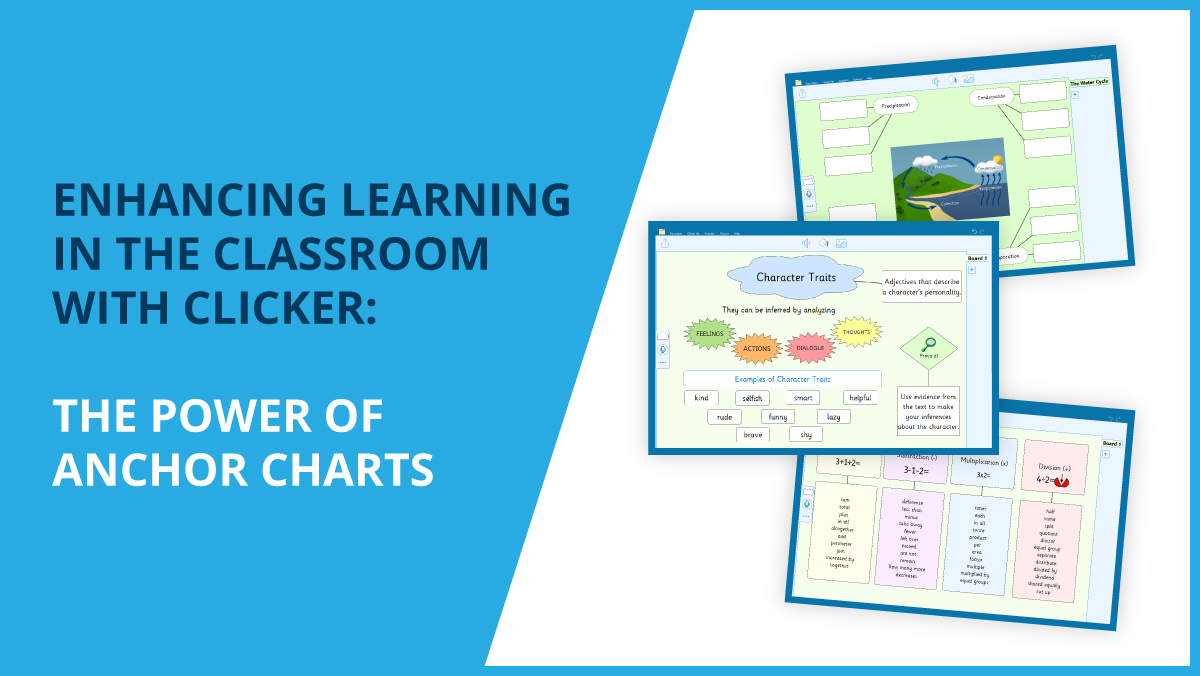Many of our customers purchase Site Licenses and want to find out the easiest way to install the software on numerous Windows devices.
We suggest using ‘Intune’ and following the steps below (you may want to pass these instructions on to your IT team or provider).
To install Clicker using Intune:
- Download the latest Clicker installer from activate.cricksoft.com.
- Run the downloaded file and click "Install" to start unpacking it.
- Close the Clicker Installer that auto-starts and extract "Clicker8-enGB.msi" from the MSI subfolder.
- In Intune, deploy the MSI as a "Line-of-Business" app.
- Specify these parameters (where PIDKEY = your serial number and SHAREDFILES = where you’d like Clicker to save documents):
/qn PIDKEY="XXXXX XXXXX XXXXX XXXXX"
SHAREDFILES="C:\Users\Public\Documents\Clicker"
- If you would prefer to use cloud storage, replace SHAREDFILES="C:\Users\Public\Documents\Clicker" with EXPLORER=”OneDrive”.
Possible values for EXPLORER are “OneDrive”, “Google Drive” and “DropBox”.
If you need any further help, please get in touch with our support team by filling in our support form, or you can call us on 01604 671691 and we’ll be very happy to assist you!