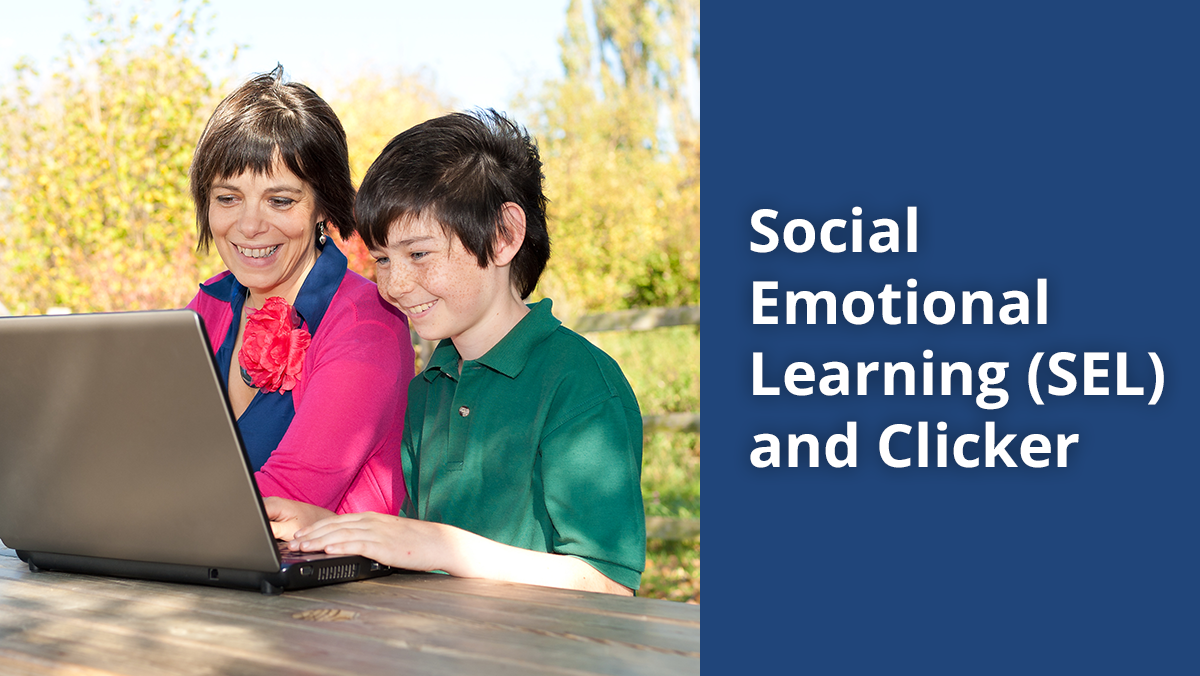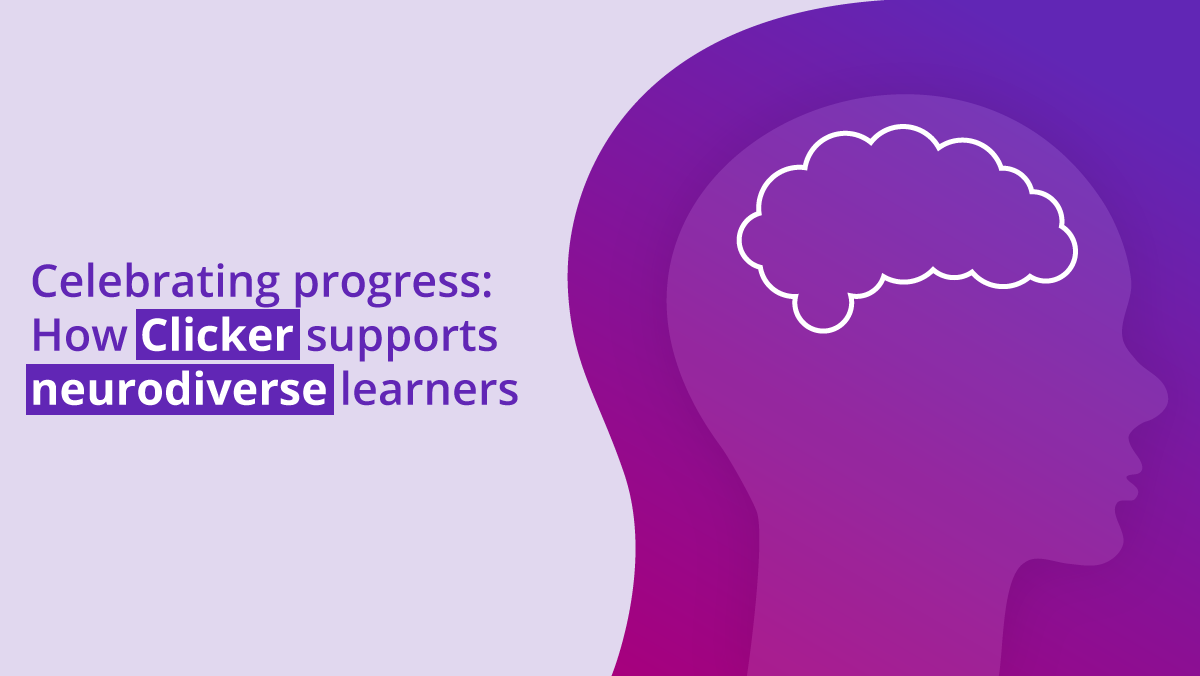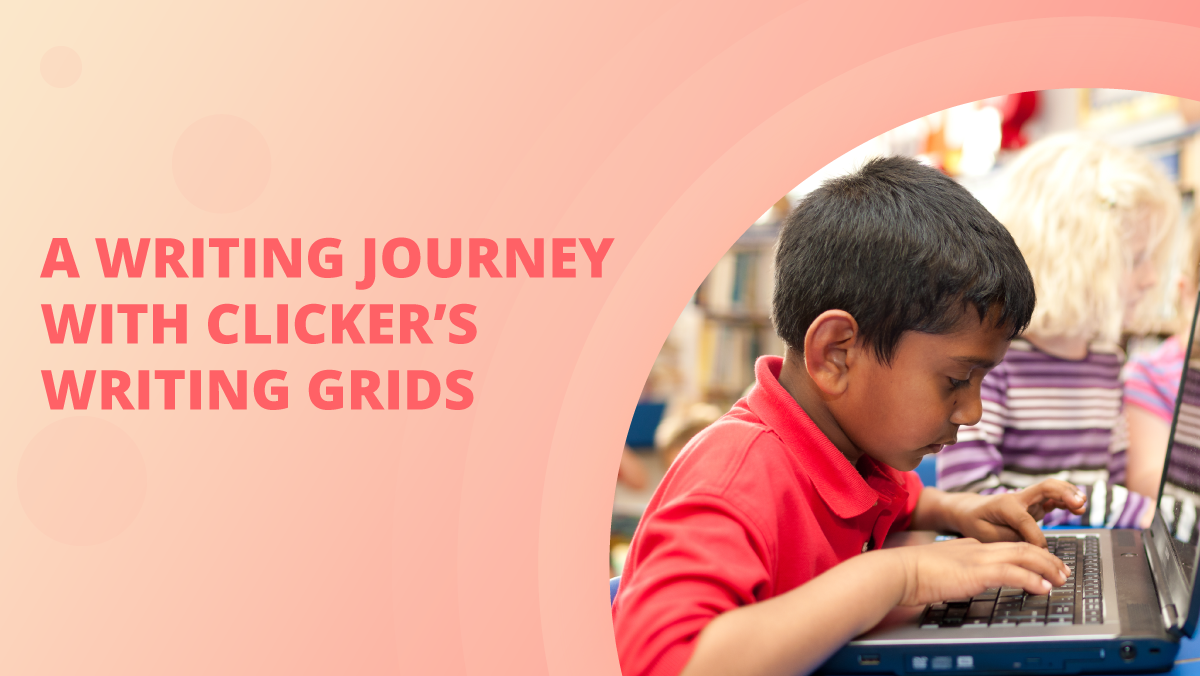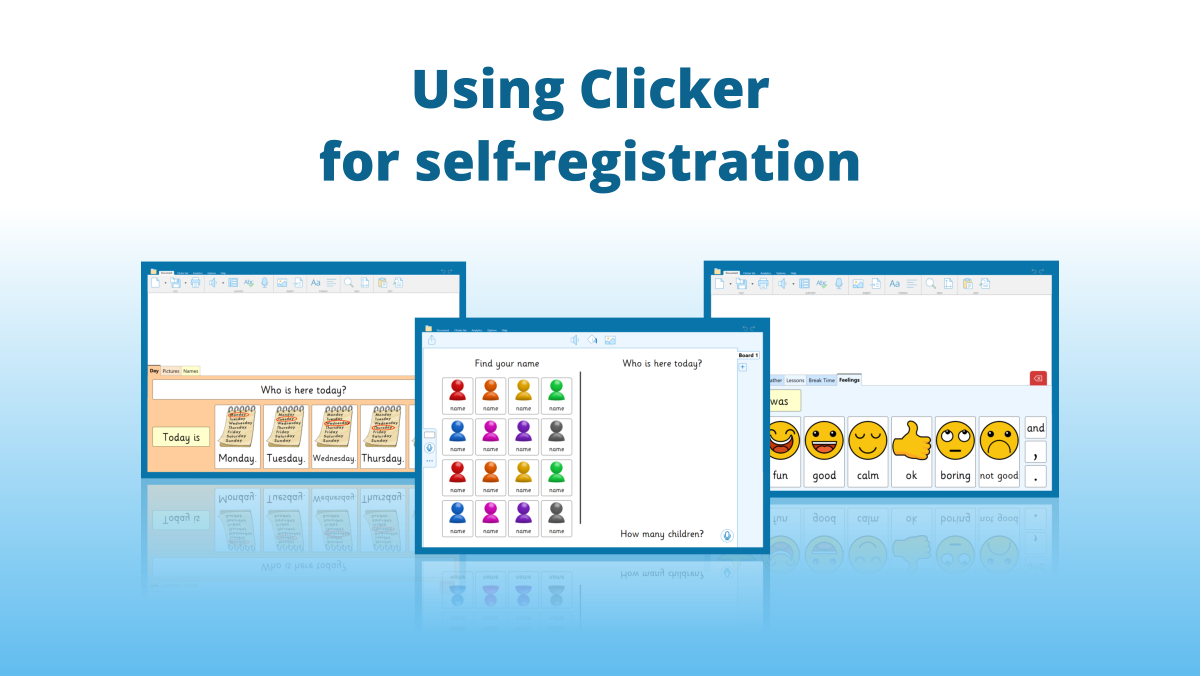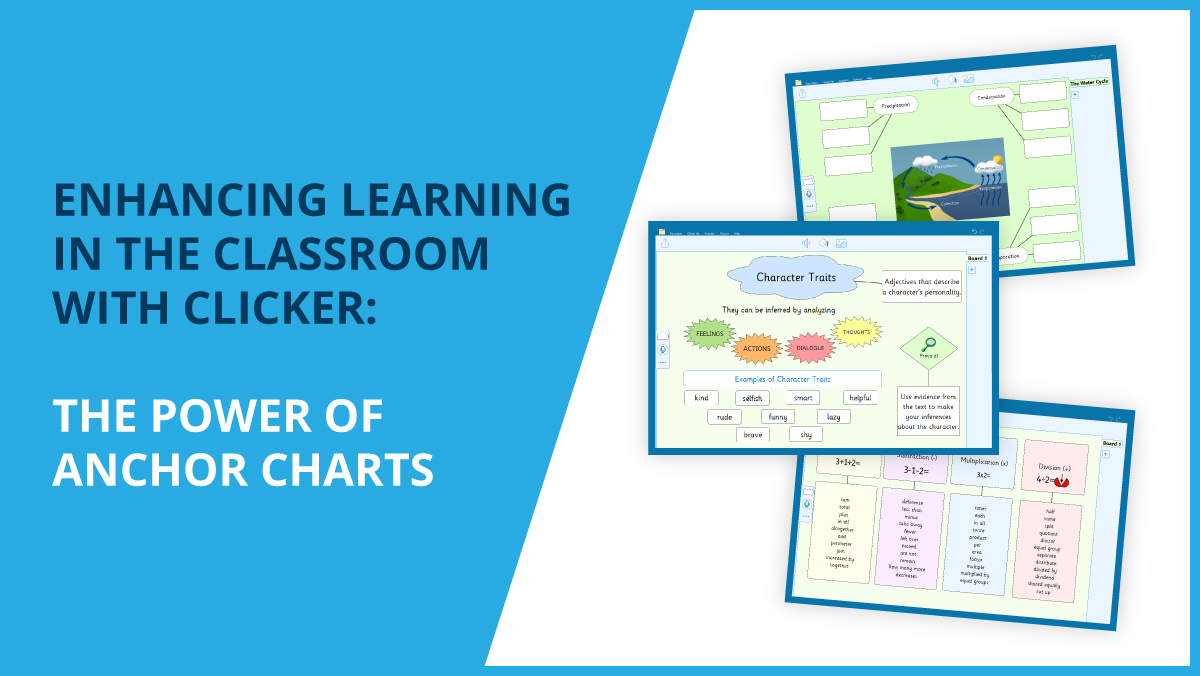Dictation (speech-to-text) is a helpful tool that allows learners to get their ideas onto paper quickly. It can help them write content such as documents, essays, and emails by using voice narration, rather than physically typing them out. Many platforms have powerful, built-in dictation features which can be used in Clicker / DocsPlus.
Windows dictation
To initiate Windows dictation, click inside the Document (or any other text field) and press the Windows logo + H keys together on your physical keyboard. Alternatively, if you are using the Windows on-screen keyboard, click the Microphone key.
If it’s your first-time using Windows dictation, you will be asked to enable it in your Settings app first.
You should then see a box appear that turns from Initializing… to Listening…, meaning you are ready to start narrating your text. To stop, press Windows logo + H again, click the dictation icon, or wait 10 seconds.
For more information on Windows dictation, please see Microsoft’s support article.
Mac dictation
To enable Mac dictation, click the top-left Apple menu and go to System Preferences > Keyboard > Dictation to switch dictation to On.
To initiate Mac dictation, click inside the Document in Clicker 8 / DocsPlus, and then press the Control key twice. To stop, press Control twice again, or click Done.
For more information on Mac dictation, please see Apple’s support article.
iPad dictation
To initiate iPad dictation within Clicker Writer / DocsPlus, tap the green Keyboard tool to switch to the on-screen keyboard and then tap the Dictate (microphone) key.
If this is the first time you are using dictation in the app, tap OK on the following two prompts to give the app permission to use your microphone for dictating text.
For more information on how you can control the access apps have to your iPad’s hardware features, please see Apple’s support article.
Chromebook dictation
While Chromebooks do have a dictation feature, it’s not currently possible to use this within Clicker Writer / DocsPlus. Our developers are hard at work to implement this in a free update, which will be coming soon.
If you need any assistance with dictation in Clicker / DocsPlus, or any element of our software, please don’t hesitate to contact us at support@cricksoft.com, by filling in this short form or calling us on 01604 671691.