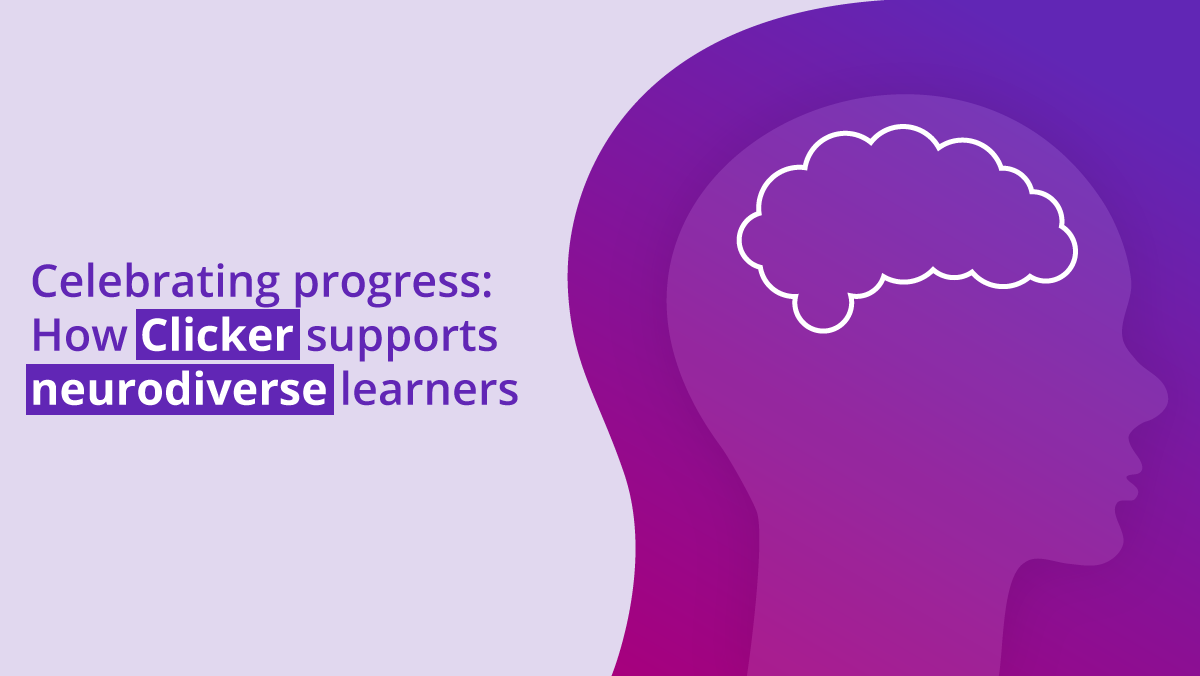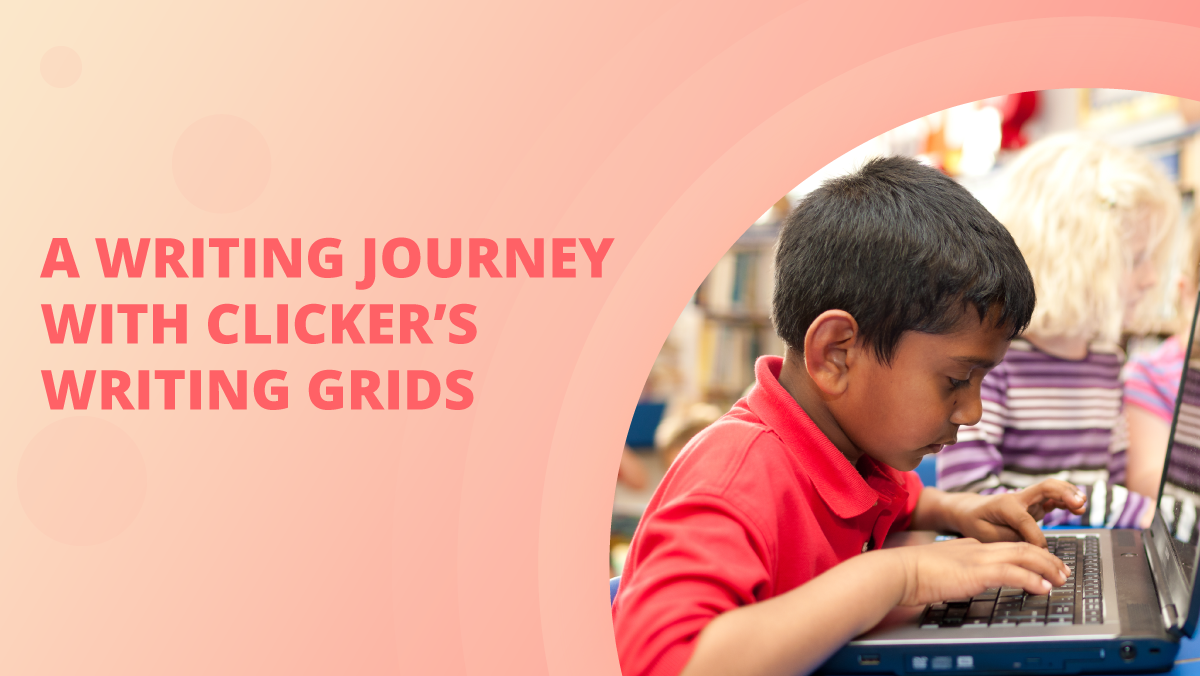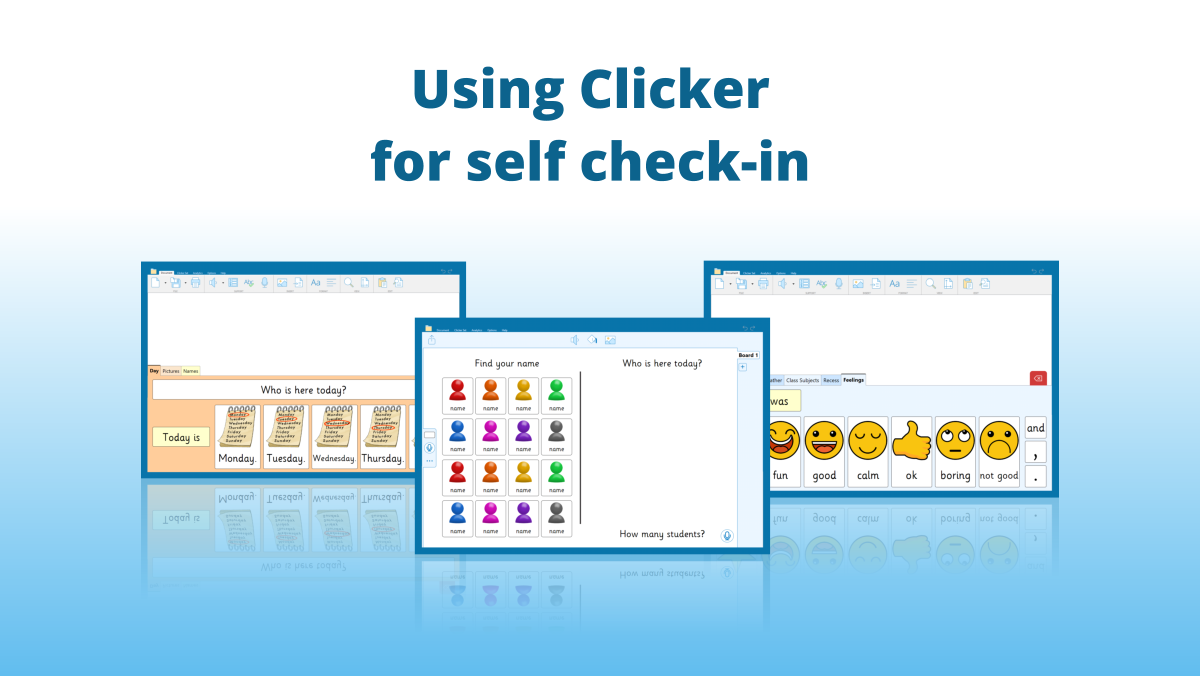The lead-up to the start of a new school year is a great time to audit your software licenses so you don’t run into problems later. We recommend reviewing your Crick Software licenses during this period to ensure they correspond with any device or student changes that may have happened over the summer break.
Windows / Mac licenses
To see which computers are using Clicker 8 / DocsPlus Universal licenses:
1. Visit https://activate.cricksoft.com.
2. Enter your serial number, complete the I’m not a robot check, and click Next.
3. If your serial number is unregistered, you will need to register it before continuing.
4. Click Manage licenses.
Computers listed as Active are currently using a license. To revoke a license, click the computer’s Reclaim license button. This will immediately free the license for reuse on another computer.
If the software remains on the previous computer, it’ll stop working after a short period.
iPad licenses
Licenses for our iPad apps are assigned per device. You can revoke activations on our license management portal.
To learn how to manage your iPad activations, please read the guide here.
Chromebook licenses
Chromebook apps are assigned per user rather than per Chromebook, so a student can always access their apps no matter which device they sign into.
If you have a multi-user subscription to Clicker / DocsPlus Universal, you can change which students have access to the subscription at any time. This may be necessary at the start of a new school year, as old students leave and new students arrive.
To learn how to do this via our website, please read the guide here.
If you have a site subscription, all your users are covered for the entire duration!
Software installation
Once you have finished managing your licenses, you can start installing and activating the software on the devices that need it. All information you need to get started with our software can be found on our Get Started pages which you can find here.
If you need any advice or assistance with managing your licenses, or any element of our software and apps, please don’t hesitate to contact us by emailing support@cricksoft.com, filling in this short form, or calling 203 221 2697.