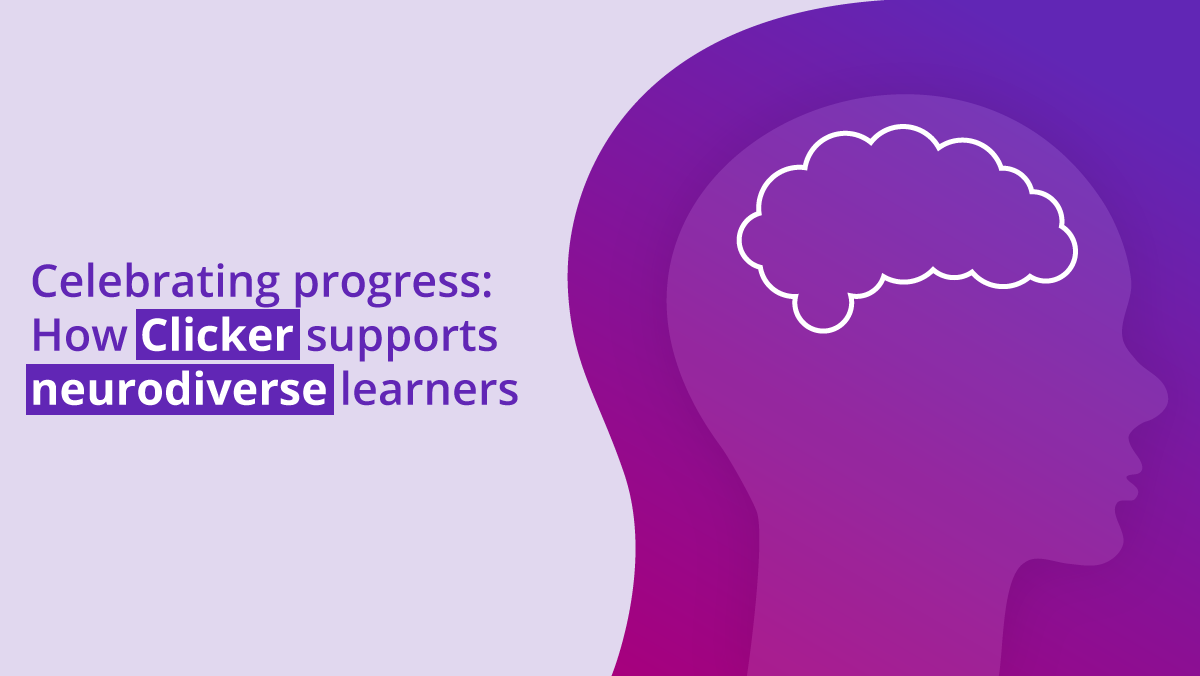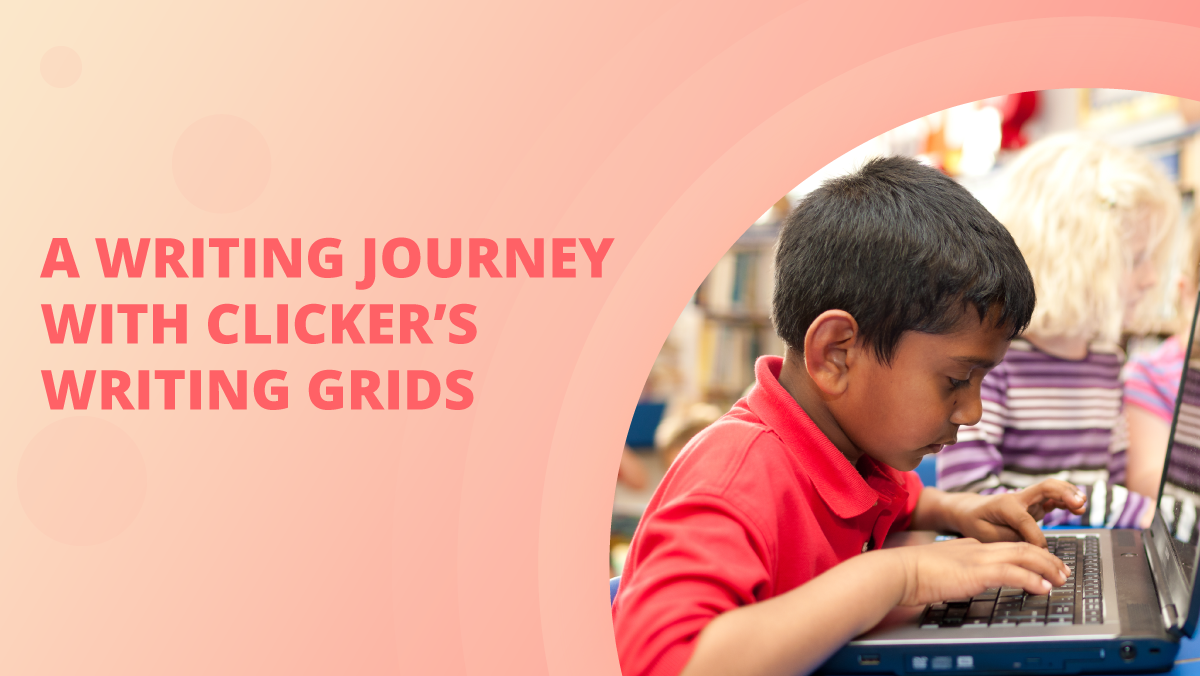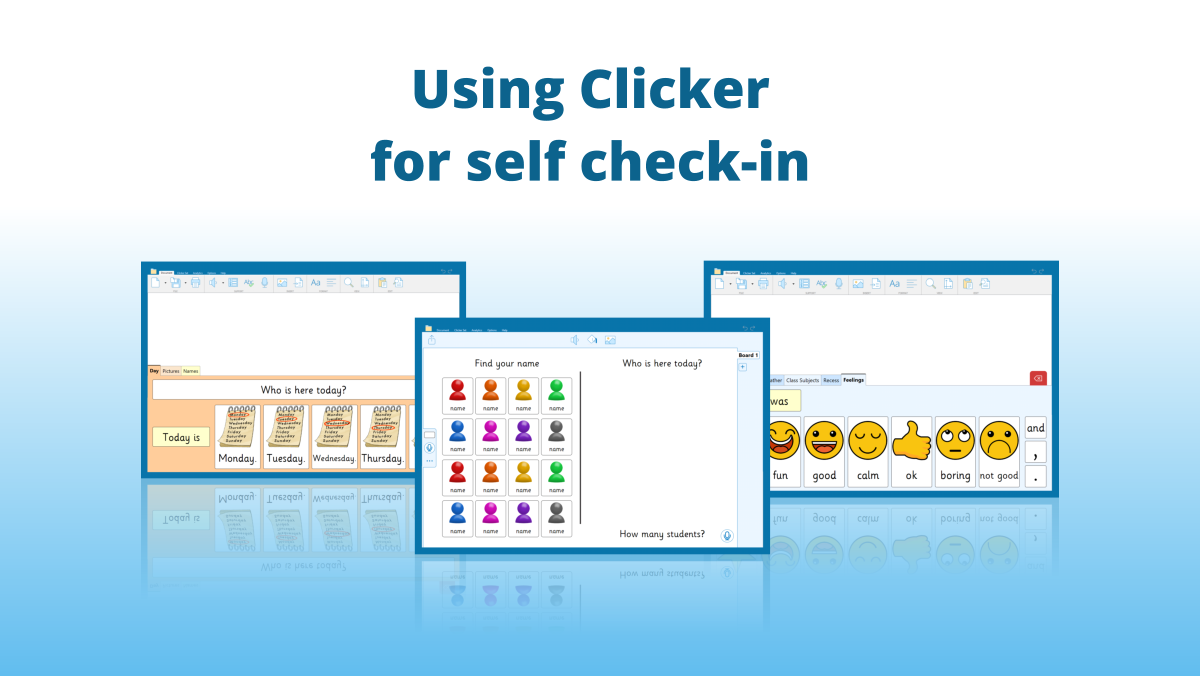It’s that time of year again, when Apple release their new versions of macOS and iOS. The new OSes bring with them a host of new features and accessibility options.
macOS Catalina (10.15)
The latest Mac operating system update brings several new features, such as:
- Sidecar - use your iPad as a second display for your Mac.
- Screen Time - monitor usage and set limits for apps/websites.
- Separate Music, TV, and Podcast apps – a replacement for iTunes.
- Dedicated system drive - mac OS now runs separately from your data.
- Data protection – apps must ask permission when they try to access data.
Additionally, Apple have introduced some exciting new accessibility features!
Voice Control
Using Siri’s speech recognition, you can now navigate your Mac using your voice to:
- dictate text
- open apps
- send emails
- click items by calling out the displayed labels
- click items by superimposing a grid on-screen and calling out a numbered section
- create your own voice commands
To learn more, see https://support.apple.com/HT210539
Hover Text
Move the pointer over text and press Command to display a zoomed view in a dedicated overlay with large, high-resolution text. You can also choose the fonts and colors.
Compatibility
We’ve tested Clicker 7 and DocsPlus on macOS Catalina and can confirm they run with no problems.
Unfortunately, USB Keys 2 is not currently usable on macOS Catalina, as 32-bit apps are no longer compatible. We aim to address this in a future update.
iPadOS 13
With iOS 13, modern iPads now receive their own dedicated version named iPadOS.
To find out which iPad devices are compatible with the new OS, see https://support.apple.com/en-gb/HT210327
iPadOS 13 introduces new features designed to make best use of the iPad’s size and power, offering an experience similar to a desktop computer:
- Dark Mode – change to a dark system-wide color scheme
- Improved Home Screen – show more apps and extra information widgets.
- Mouse support - wired or wireless. Inclusive Technology have produced a useful guide detailing how to setup mouse support in iPadOS 13, which you can find here.
- App Exposé – see all app windows at once.
- Sidecar – use your iPad as a second display for your Mac.
- Adjustable keyboard – reduce the system keyboard to a small floating and draggable window (see compatibility note below).
- External drive support – open files directly from USB storage.
- Sign in with Apple - use your Apple ID to sign into supported apps / websites.
- Voice Control – as above. To learn more, see https://support.apple.com/HT210417
Compatibility
As iPadOS 13 is a major change from iOS 12, we’ve tested our apps and noted a few issues to be aware of:
- Clicker Sentences - the pop-up sentence doesn’t display properly.
- All apps - Voice Control can be used for everything except the top toolbar icons.
- All apps - if the system keyboard is set to Floating, Undock, or Split, it affects the bottom grid area in our apps. To return to normal, Dock the keyboard: https://support.apple.com/HT207521
We aim to address these issues in the near future.
If you have any questions about using Clicker or DocsPlus with the new macOS and iPadOS, please don’t hesitate to call us at 1 866 332 7425, email support@cricksoft.com, or fill out the support form on our website.