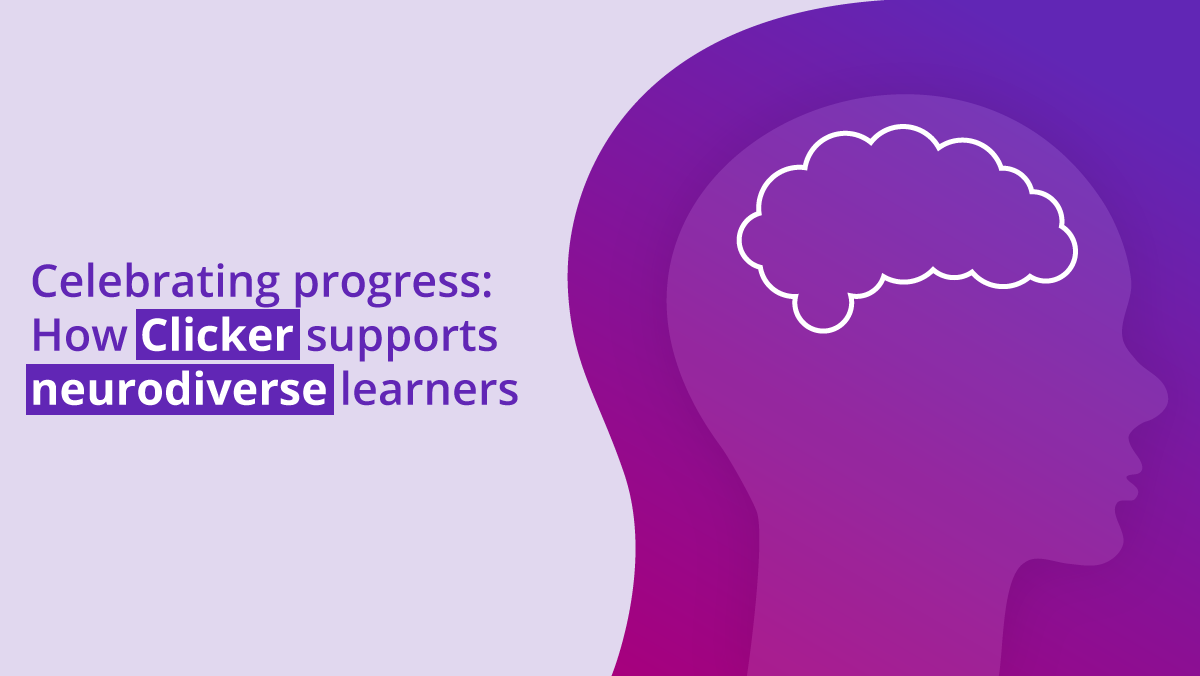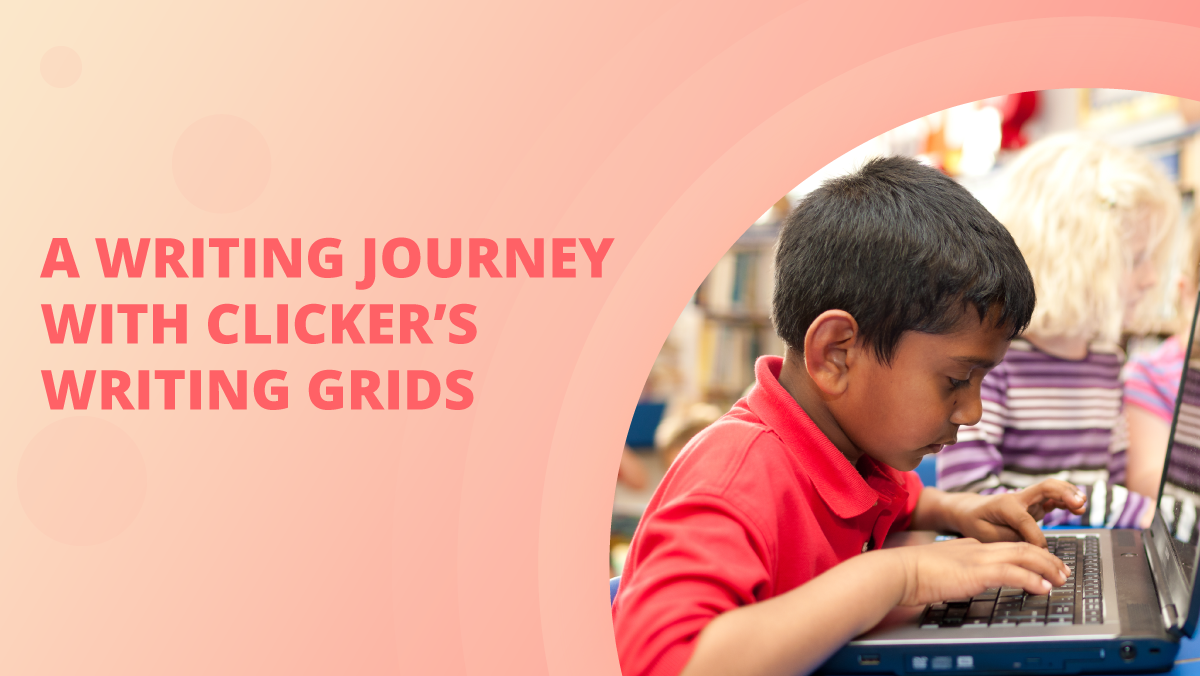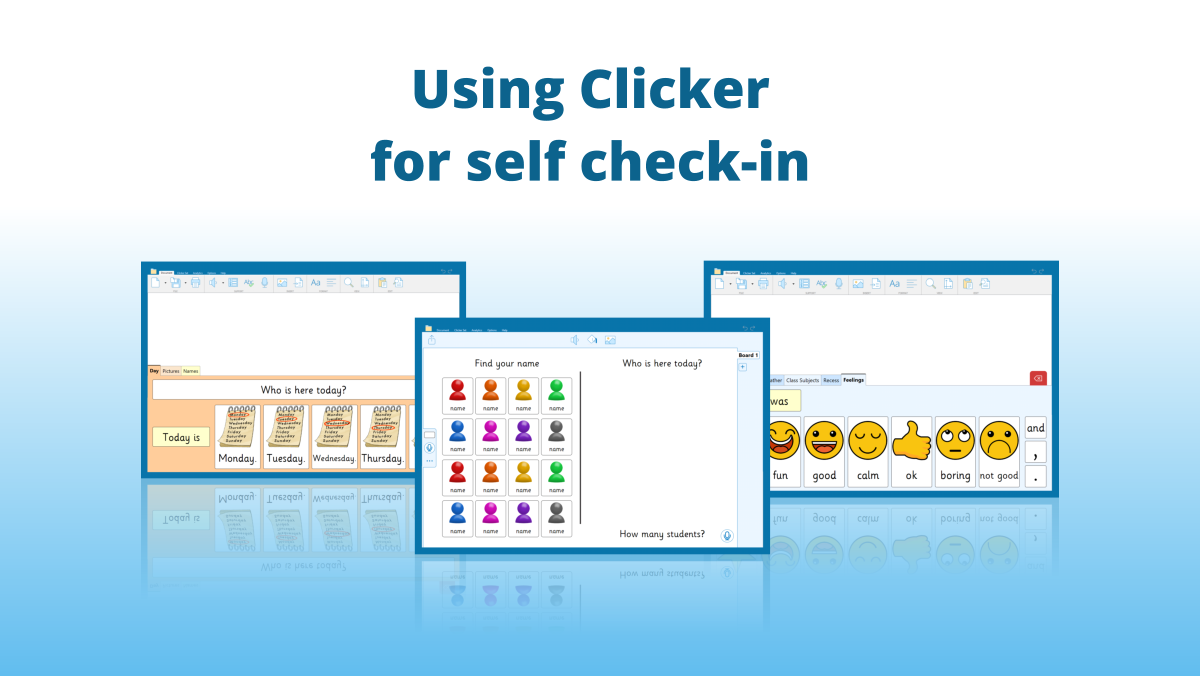The first few weeks of the new school year are undoubtedly a hectic time for students and teachers, but it’s the best time to audit your software licenses and consider whether they need to be changed so you don’t run into problems later.
Computers typically get slower over time and sometimes develop problematic quirks that are difficult to troubleshoot. Therefore, many schools wipe their computers every one or two years to restore them to “like new” condition. Old computers are retired from service and new ones are enrolled onto the network. Some may be moved to new locations.
Therefore, we recommend reviewing your Crick Software licenses during this period, to ensure they correspond with any changes that may have happened over the summer vacation.
Desktop software
Fortunately, Clicker 7 and DocsPlus make this process easy!
To see which computers are using licenses:
- Visit http://activate.cricksoft.com.
- Enter your serial number, complete the I’m not a robot check, and click Next.
- If your serial number is unregistered, you will need to register it before continuing. This protects your serial number against being lost in future.
- Click Manage licenses.
Computers listed as Active are currently using a license. To revoke a license, click the computer’s Reclaim button. This will immediately free the license for reuse on another computer.
If the software remains on the previous computer, it’ll stop working after a short period.
Chromebook apps
Unlike standard laptops, Chromebooks don’t need refreshing very often. Additionally, apps are assigned per user rather than per Chromebook, so a student can always access their apps no matter which device they sign in to.
However, if you have a multi-user subscription to our Chromebook Apps, remember that you can change which students have access to the subscription at any time. This may be necessary at the start of a new school year, as old students leave and new students arrive.
To learn how to do this easily via our website, please read the guide here.
If you have a site subscription, all your users are covered for the entire duration!
iPad apps
Apple handles the licensing of all iPad apps. Typically, an app remains associated with the Apple ID that purchased it via the App Store. Therefore, if you upgrade to a new iPad, you can redownload the app without having to repurchase it.
If your school uses a Mobile Device Management (MDM) solution to buy apps in bulk, it should be possible to move app licenses between iPads so that the right apps are available for the right people.
If you need any advice or assistance with managing your licenses, or any element of our software and apps, please don’t hesitate to contact us at support@cricksoft.com, by completing this short form, or calling us at 1-866-332-7432.