Install Clicker
Welcome to Clicker - let’s get you up and running! Follow the installation instructions according to the device you are installing to.

Install on Windows
Install on a PC, laptop or tablet running Windows 8.1 or newer
Download the installer from our website:
- Clicker Windows Installer
- Run the installer and enter your Serial Number when requested
Once you’ve installed, go to our Tips for using Clicker.

Install on Mac
Install on a Mac or MacBook running High Sierra (10.13) or newer.
Download the installer from our website:
- Clicker Mac Installer
- Run the installer and enter your Serial Number when requested
Once you’ve installed, go to our Tips for using Clicker.
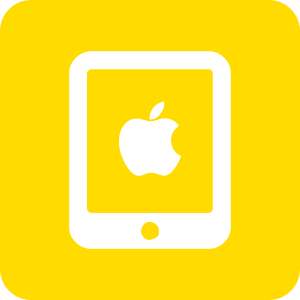
Install on iPad
Install on any iPad running iOS 11 or newer
- Download Clicker Writer, Clicker Books and Clicker Talk from the App Store.
- Launch each app and enter your Organization ID and Enrollment Password (if you have them). Otherwise, sign up for the free trial!
Need help? Follow our step-by-step install guide for iPad.
Once you’ve installed, go to our Tips for using Clicker.
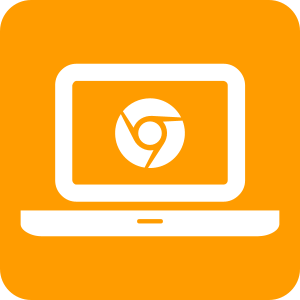
Install on Chromebook
Sign into any Chromebook running Chrome OS 86 or later (Oct 2020)
- Visit the app's website:
- Clicker Writer - clickerwriter.apps.cricksoft.com
- Clicker Books - clickerbooks.apps.cricksoft.com
- Clicker Talk - clickertalk.apps.cricksoft.com
- Allow the requested Google permissions.
- Enter your Organization ID and Enrollment Password if you have them. Otherwise, sign up for the free trial!
- To make the app available offline, click the
 icon
in your address bar.
icon
in your address bar.
Need help? Follow our step-by-step install guide for Chromebook.
Once you’ve installed, go to our Tips for using Clicker.
Have an installation issue? Need access to your school's Organization ID and Enrollment Password for the Clicker Apps? Please contact Support.