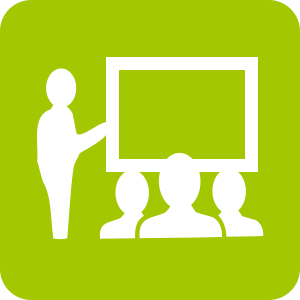DocsPlus for iPad
To ensure DocsPlus is working correctly, please perform this checklist on at least one iPad before your training session.
If you experience issues of any sort, please contact Support.
1) Latest version
Install the latest version to ensure you have all the current features.
To install DocsPlus on an iPad, see our step-by-step install guide. For guidance on deploying to multiple iPads using your MDM, see:
If DocsPlus is already installed, iPads typically update apps automatically. To manually check for updates, launch the App Store and tap the top-right Account icon.
We also recommend updating your iPad to the latest iPadOS:
Completed
2) Launch
Launch DocsPlus and check that it loads successfully.
If you get an error message, please see:
Completed
3) License + Speech
To check that the app is licensed successfully, write some words, and then tap the ![]() Speak Text icon.
Speak Text icon.
If an error message says you're in Limited Access Mode, please see:
If words are being highlighted in sequence, but you can't hear the speech, see:
Completed
4) LearningGrids
To test opening a free resource, tap the top-left ![]() Explorer icon and choose LearningGrids. The website should load in a new window, listing the latest resources.
Explorer icon and choose LearningGrids. The website should load in a new window, listing the latest resources.
Tap a resource’s Open button. It should load within the app and be usable.
If the website doesn't load, or you get an error message, please see: