Install DocsPlus
Welcome to DocsPlus - let’s get you up and running! Find the device you are using below and follow the installation instructions accordingly.

Install on Windows
Install on a PC, laptop or tablet running Windows 8.1 or 10
- Click here to download and install.
- Enter your Serial Number when requested.
Once you’ve installed, go to our Tips for using DocsPlus.

Install on Mac
Install on a Mac or MacBook running High Sierra (10.13) or newer
- Click here to download and install.
- Enter your Serial Number when requested.
Once you’ve installed, go to our Tips for using DocsPlus.
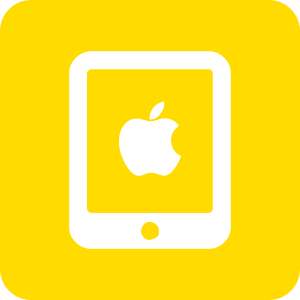
Install on iPad
Install on any iPad running iOS 11 or newer
- Download DocsPlus Universal from the App Store.
- Launch the app and enter your Organization ID and Enrollment Password if you have one. Otherwise, register for a 28-day trial.
Need help? Follow our step-by-step install guide for iPad.
Once you’ve installed, go to our Tips for using DocsPlus.
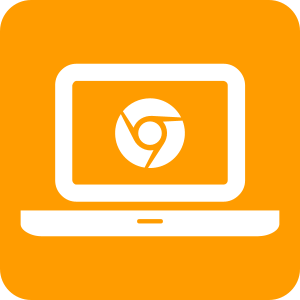
Install on Chromebook
Install on a Chromebook laptop or tablet
- Sign into any Chromebook as yourself.
- Visit: www.cricksoft.com/get-dp-app
- Click Add to Chrome.
- Launch the app and grant it permission to access your Google account (required for license checking).
- Enter your Organization ID and Enrollment Password if you have one. Otherwise, register for a 28-day trial.
Need help? Follow our step-by-step install guide for Chromebook.
Once you’ve installed, go to our Tips for using DocsPlus.
Need access to the Organization ID and password for DocsPlus Universal or have an installation issue? Contact Support