Add pictures to the Document
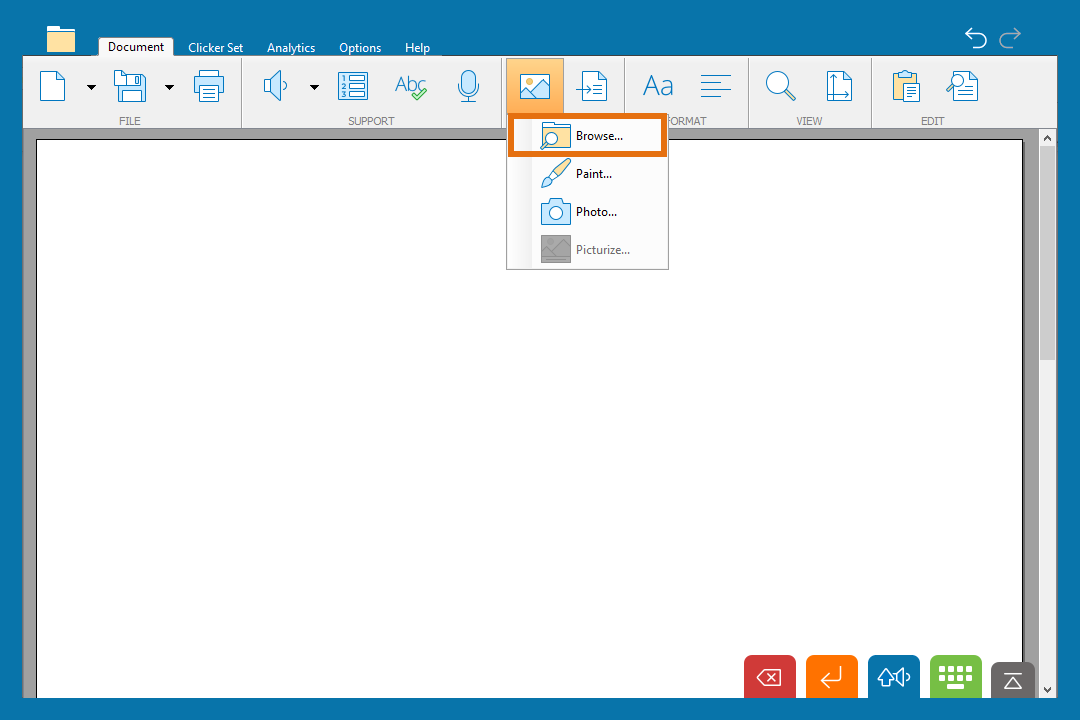
Browse for a picture
Use the CrickPix2 library of images or search through pictures saved on your computer:
- Go to the Document ribbon and click
 .
. - Choose Browse… from the menu.
- Navigate the Explorer to find the picture you want to use.
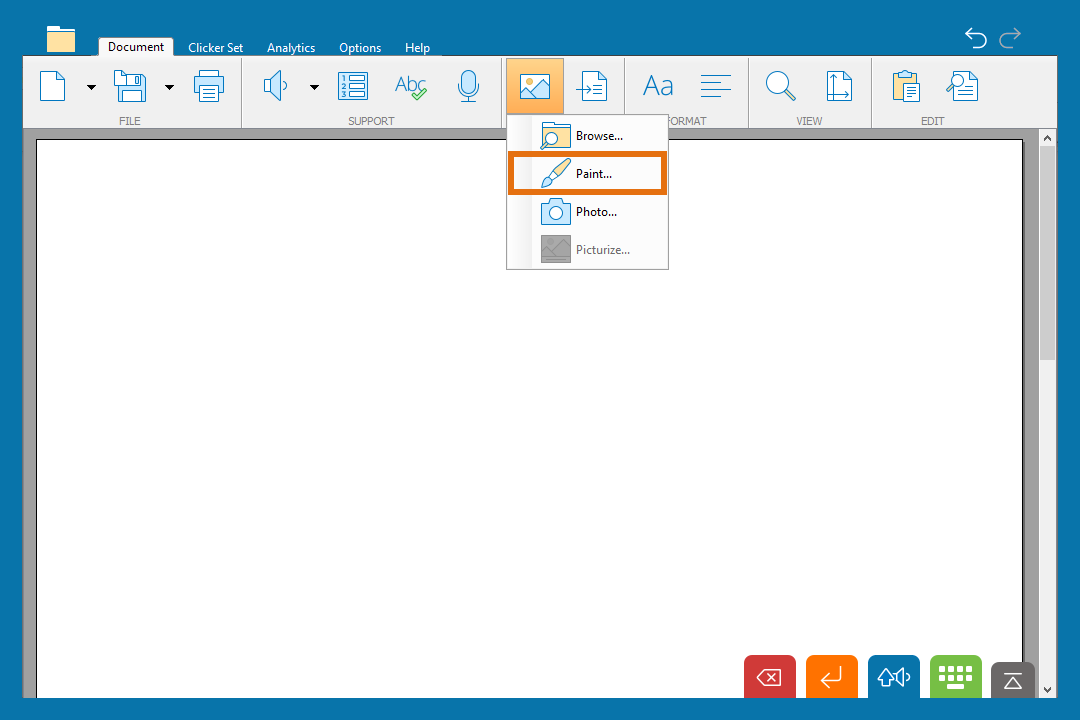
Draw a picture
Use the paint tool to create your own picture:
- Go to the Document ribbon and click
 .
. - Choose Paint… from the menu.
- Use the tools provided to draw your picture.

Take a photo
Use a webcam to take a photo:
- Go to the Document ribbon and click
 .
. - Choose Photo… from the menu.
- Click
 to take a photo.
to take a photo.
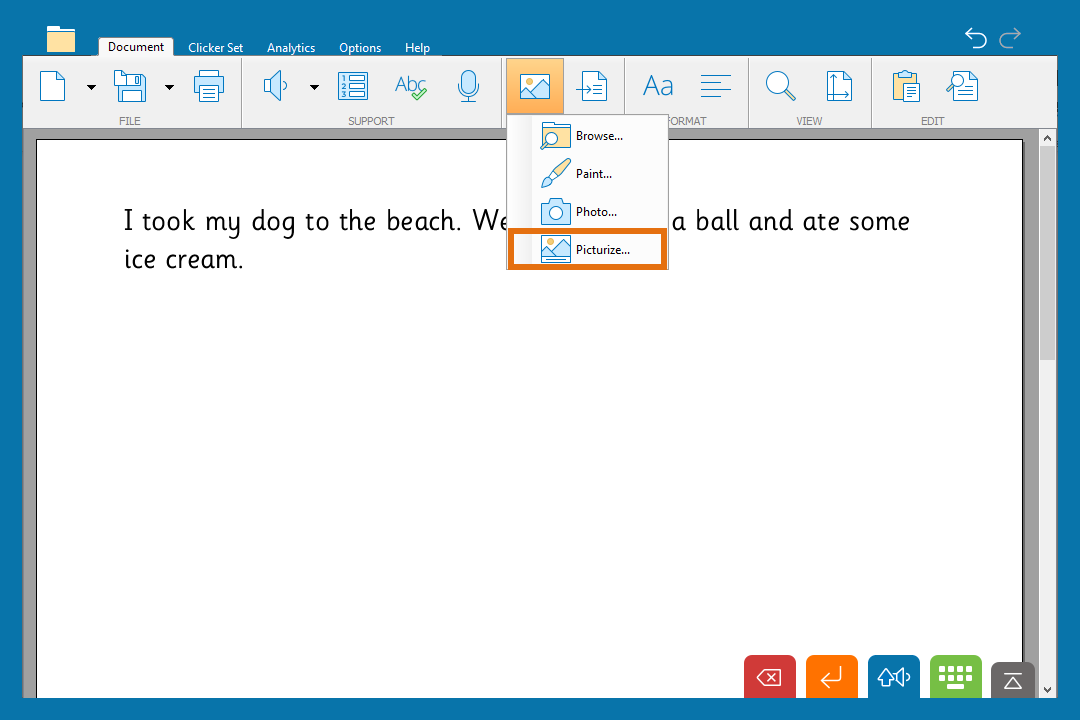
Picturize your document
Automatically add pictures to words in your document:
- Go to the Document ribbon and click
 .
. - Choose Picturize… from the menu.
- Choose whether to ignore high frequency words.
- Click Picturize.
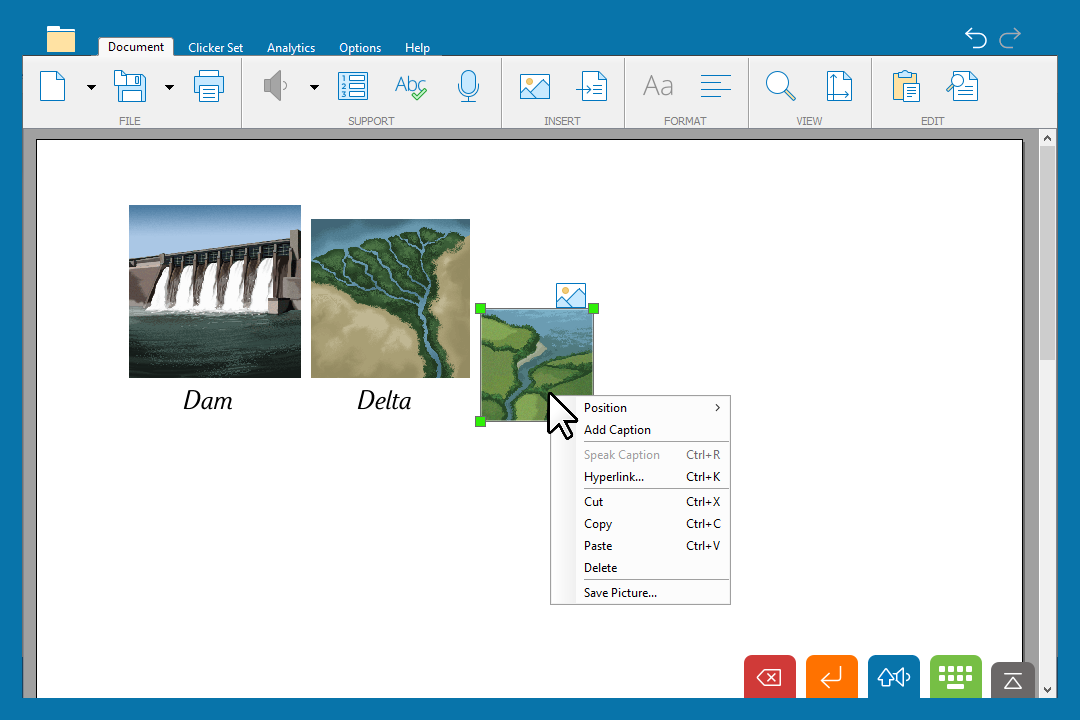
Other options
Resize pictures and add a caption or hyperlink:
- Click and drag the corner handles to resize a picture.
- Right-click a picture and choose from the menu to add a caption or a hyperlink.