Install Clicker Apps for iPad
Follow these steps to install and license the Clicker Apps:
Clicker Writer
Clicker Books
Clicker Talk
All Clicker Apps for iPad share a single license. Therefore, if an iPad becomes licensed for one Clicker App, it will be licensed for all of them.
Choose from one of the following depending on the type of installation you wish to perform:
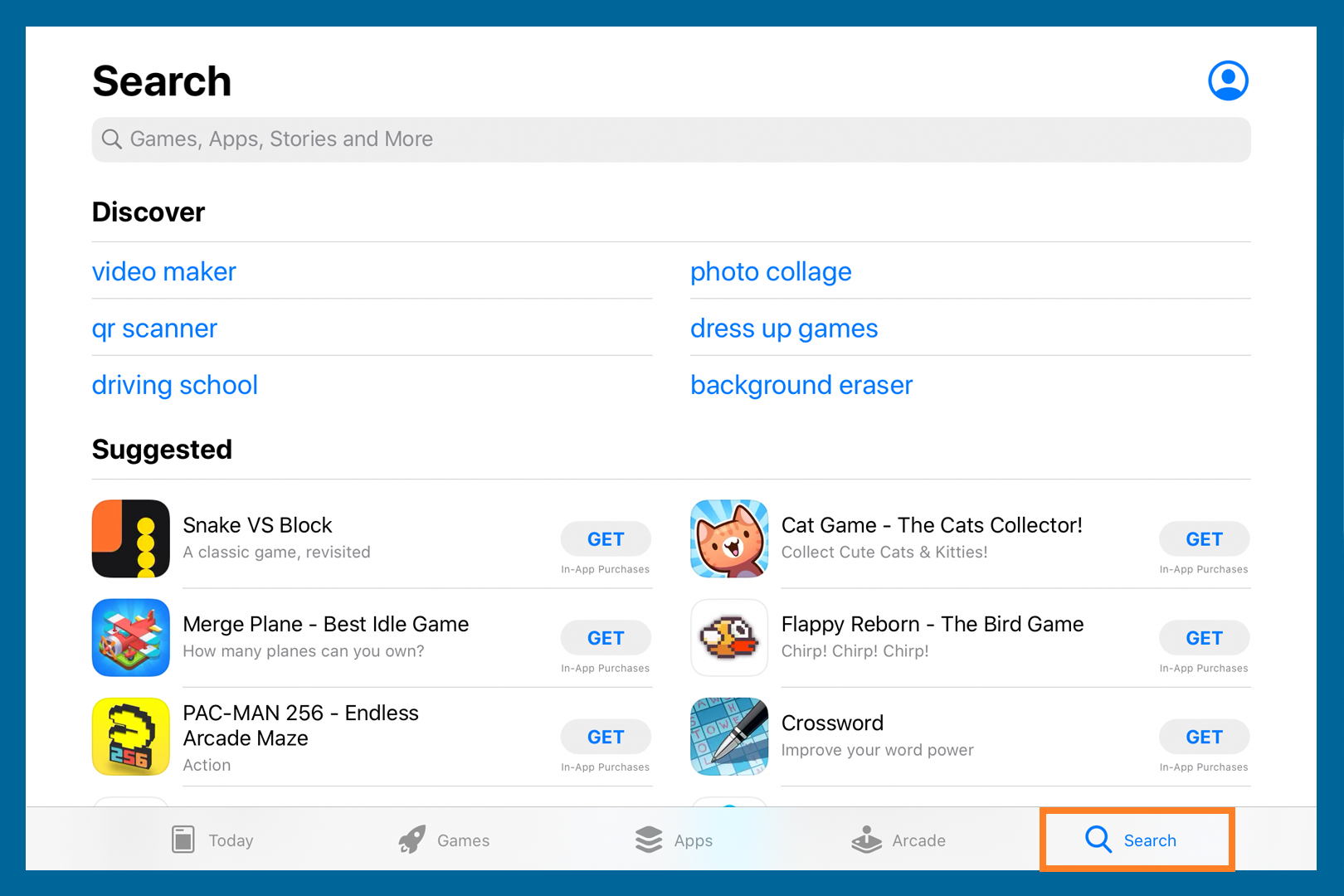
- Tap the App Store app on your Home screen.
- Tap Search at the bottom.
- Tap the top search bar and search for the app by name.
- Tap Get beside the app's name.
- Tap Install to start the download.
- Return to your Home screen.
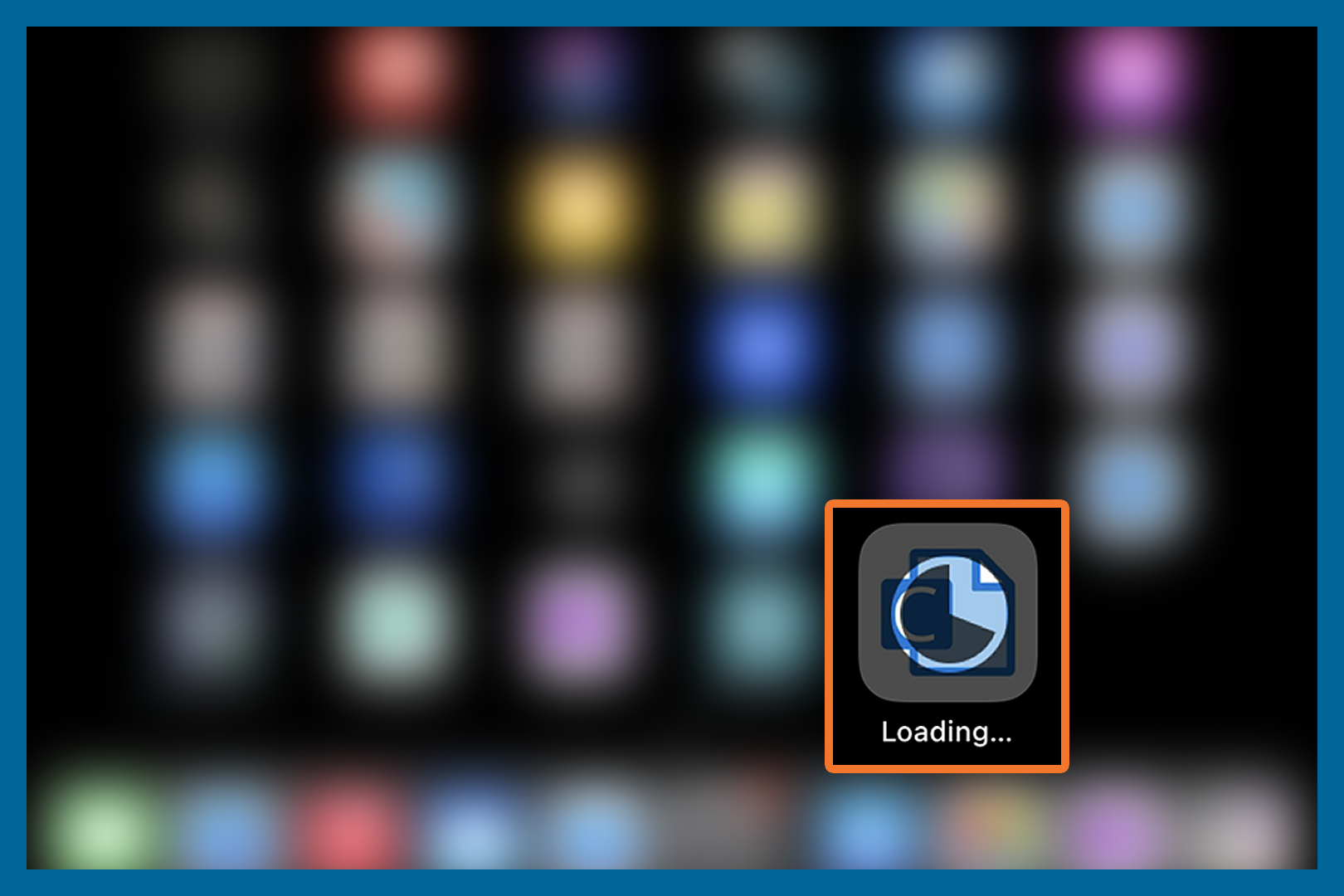
- Find the new app's icon. It will appear dimmed out while downloading.
Licensing the app to your subscription

- Launch the app and enter the Organization ID and Enrollment password you have been given on activate.cricksoft.com.
- Tap Go.
- Tap Continue to start using the app.
Register a trial
You can trial the app on your iPad by signing up for a 28-day evaluation.
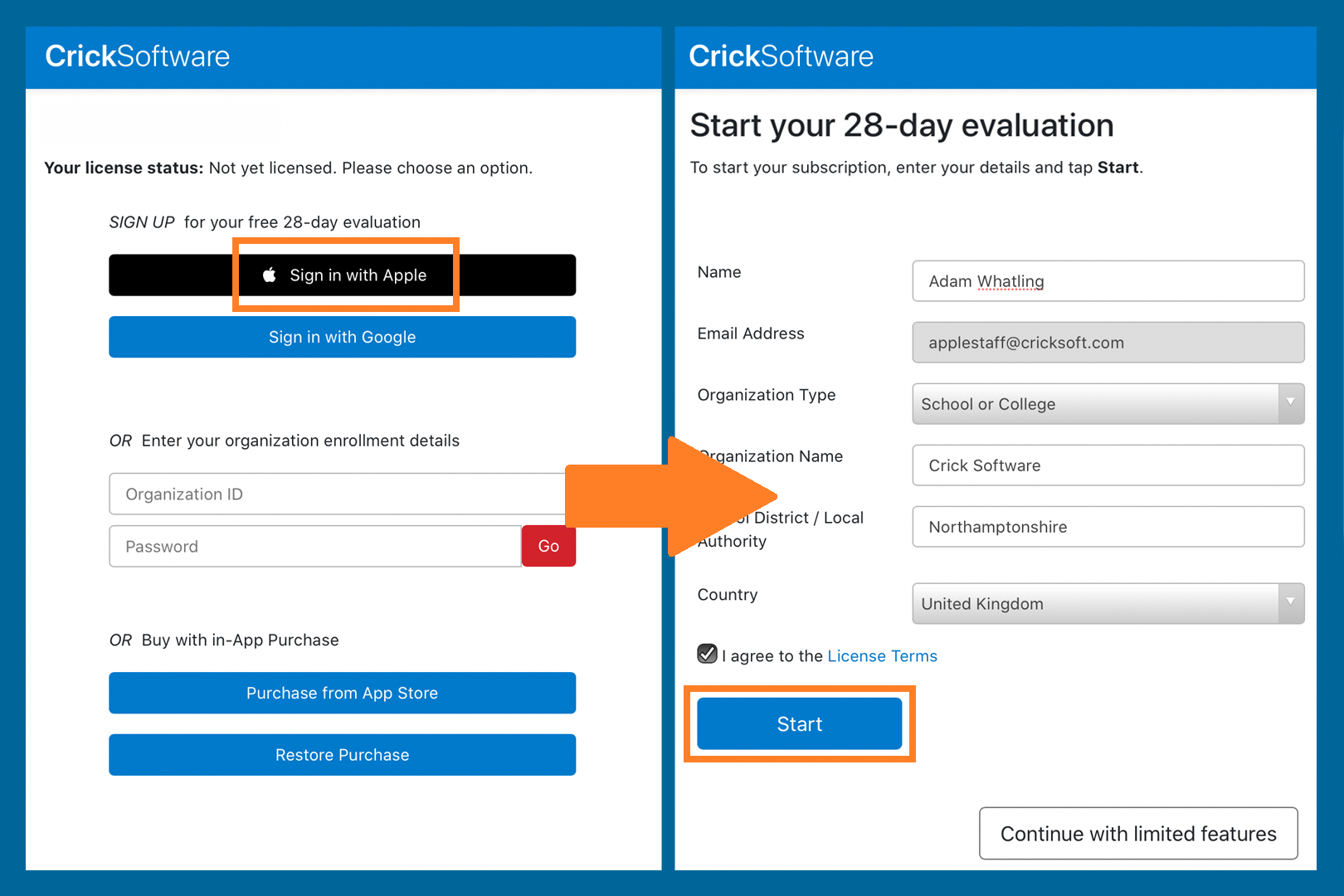
- When the download finishes, tap the app to open it.
- Tap Sign in with Apple.
- Tap Continue with password.
- Type your password and tap the Enter key.
- Fill out the form and tap Start.
- Tap Continue to start using the app.
Note: your iPad must have iPadOS 13 or newer. To learn more, see Apple's website.
or
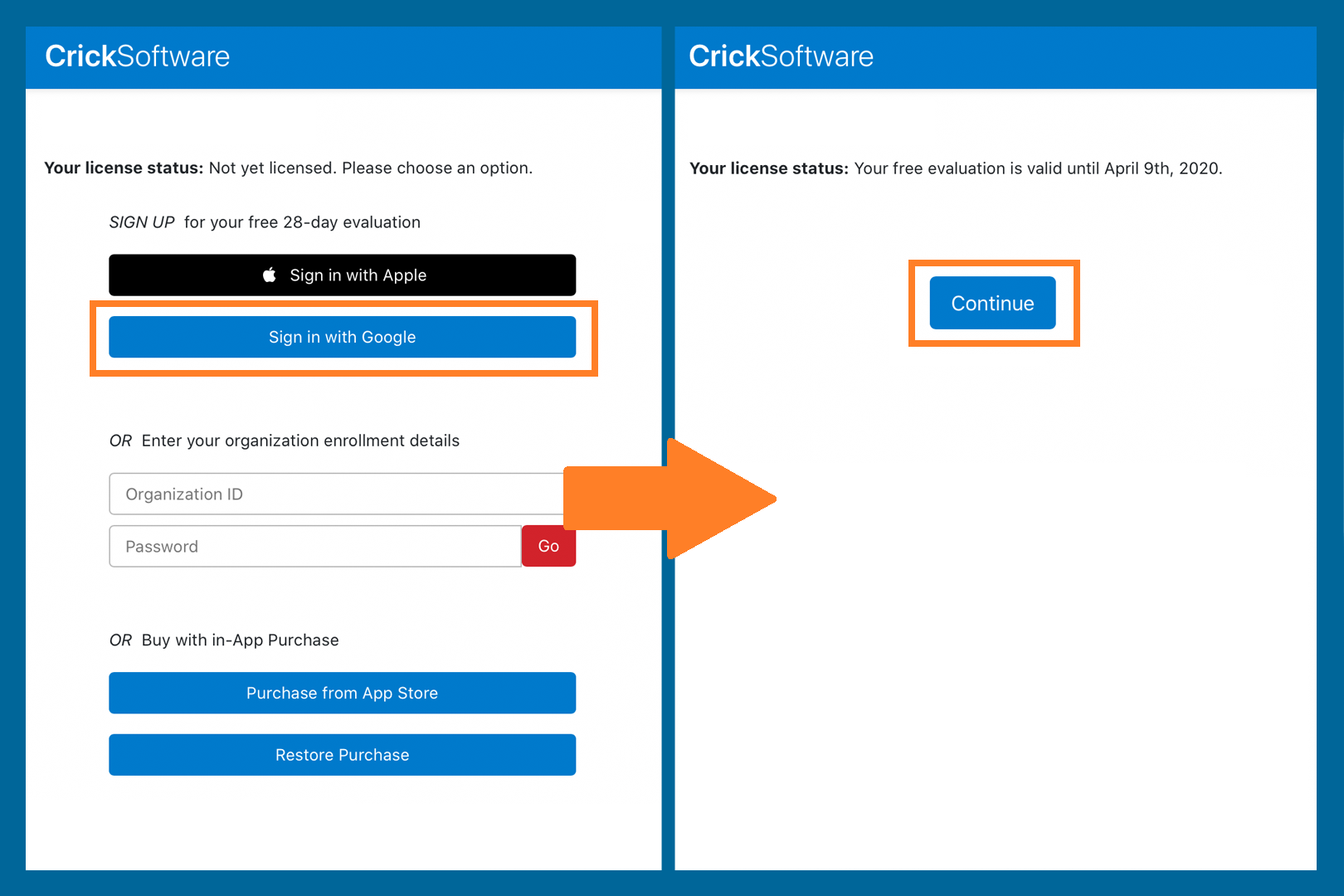
- When the download finishes, tap the app to open it.
- Tap Sign in with Google.
- Tap Continue.
- Enter your Google account and password.
- Check the I agree to the license terms checkbox and tap Start.
- Tap Continue to start using the app.
Network installation
The apps are free to purchase from the Volume Store in Apple School Manager (previously known as the Volume Purchase Program).
- Purchase as many app copies as you have licenses for.
- You can use whichever Mobile Device Management (MDM) solution you normally use to deploy the app to your iPads.
- To unlock the app, it must be enrolled after installation. This allocates a spare license from your subscription to that specific iPad.
- If your MDM supports App Configuration, you can use it to embed your codes inside the app during deployment. This will result in each iPad automatically enrolling itself on first launch, without any user interaction.
The exact method varies depending on your MDM. It may involve:
Key: OrgID
Type: Text or String
Value: orgXXXXX
Key: EnrollmentCode
Type: Text or String
Value: XXXX XXXX XXXX
<dict>
<key>OrgID</key>
<string>orgXXXXX</string>
<key>EnrollmentCode</key>
<string>XXXX XXXX XXXX</string>
</dict>
<?xml version="1.0" encoding="UTF-8"?>
<!DOCTYPE plist PUBLIC "-//Apple//DTD PLIST 1.0//EN" "http://www.apple.com/DTDs/PropertyList-1.0.dtd">
<plist version="1.0">
<dict>
<key>OrgID</key>
<string>orgXXXXX</string>
<key>EnrollmentCode</key>
<string>XXXX XXXX XXXX</string>
</dict>
</plist>
Whichever method you use, replace the Xs with your Organisation ID and Enrollment password.
Test LearningGrids
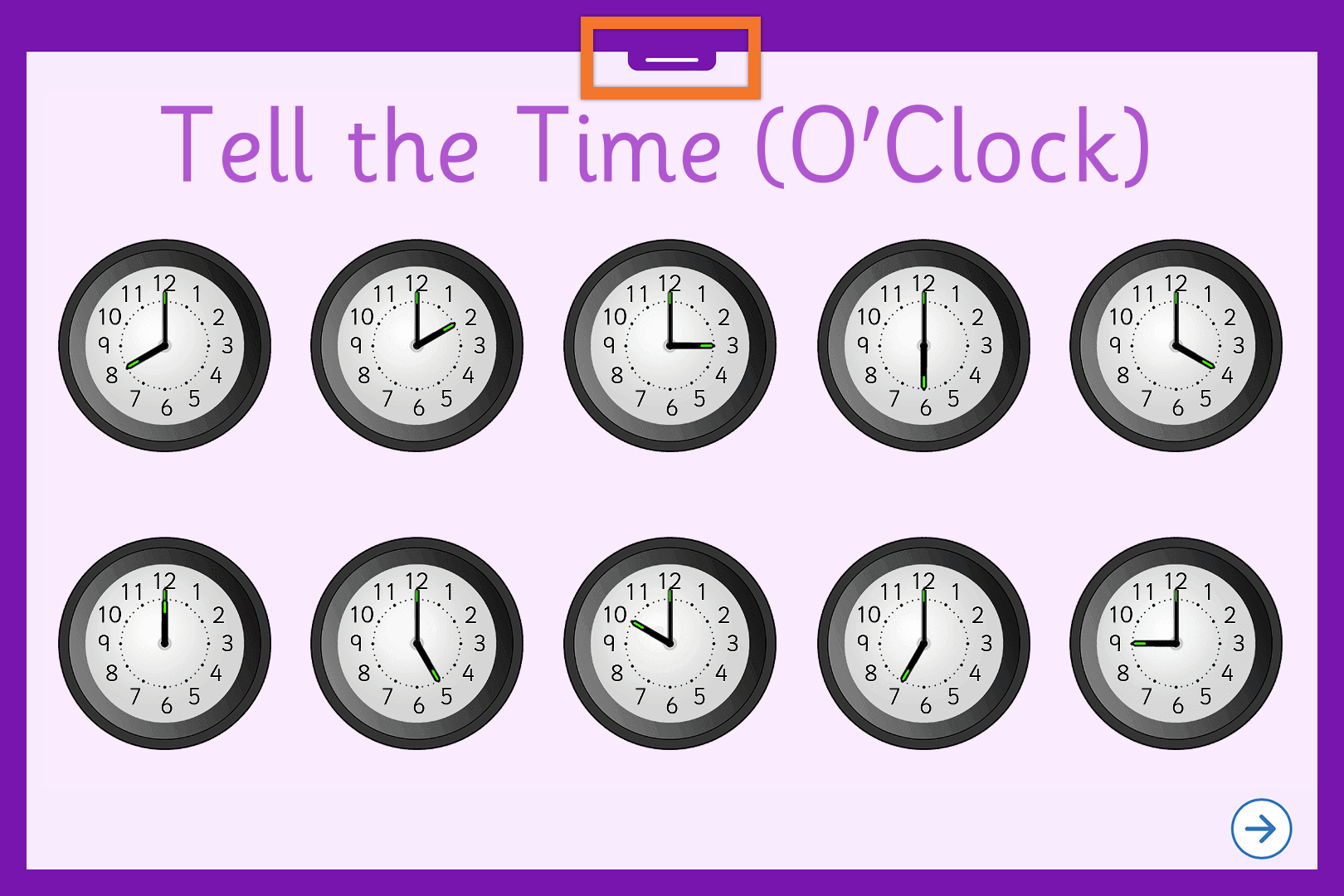
- If the top toolbar is hidden, tap the bar at the top in the centre to show it.
- Tap the top-left Explorer icon and choose LearningGrids.
- Tap a resource's Open button.
If a message about Limited Access Mode appears, please tap License and enter your subscription codes again.
Get Support
If you don't have a subscription, you can register a trial. Under rare circumstances, you may receive an evaluation expired message despite not having trialled before.
If you experience this or any other problems, please contact Support.
Installation guide
- Title
- Installation and management guide
- Version
- Clicker Apps for iPad
- Last modified
- 9th May 2023
- Size
- 201 KB