Create and edit a Word Bank
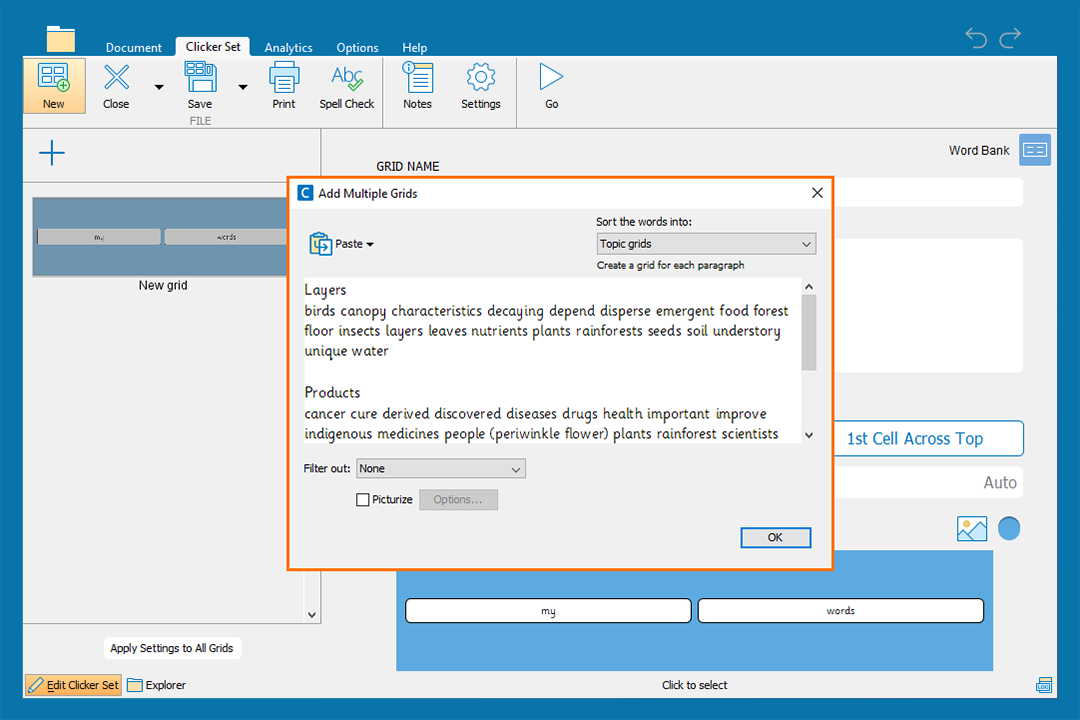
Create a Word Bank
Create grids to support children writing using more difficult vocabulary:
- In the Clicker Set ribbon, click New.
- Choose Word Bank from the Writing Grids.
- Type or paste text into the text box to make up your Word Bank. Choose whether to sort the words into Topic grids or Alphabetic grids and how many common words you want to filter out with the drop-down boxes. Click OK to create your Word Bank.
- Add brackets or parentheses around words to group them in a cell.
- Move between grids in the sidebar to the left.
- Click Go to use the Word Bank.
- In the Clicker Set ribbon, click Save to save your activity.
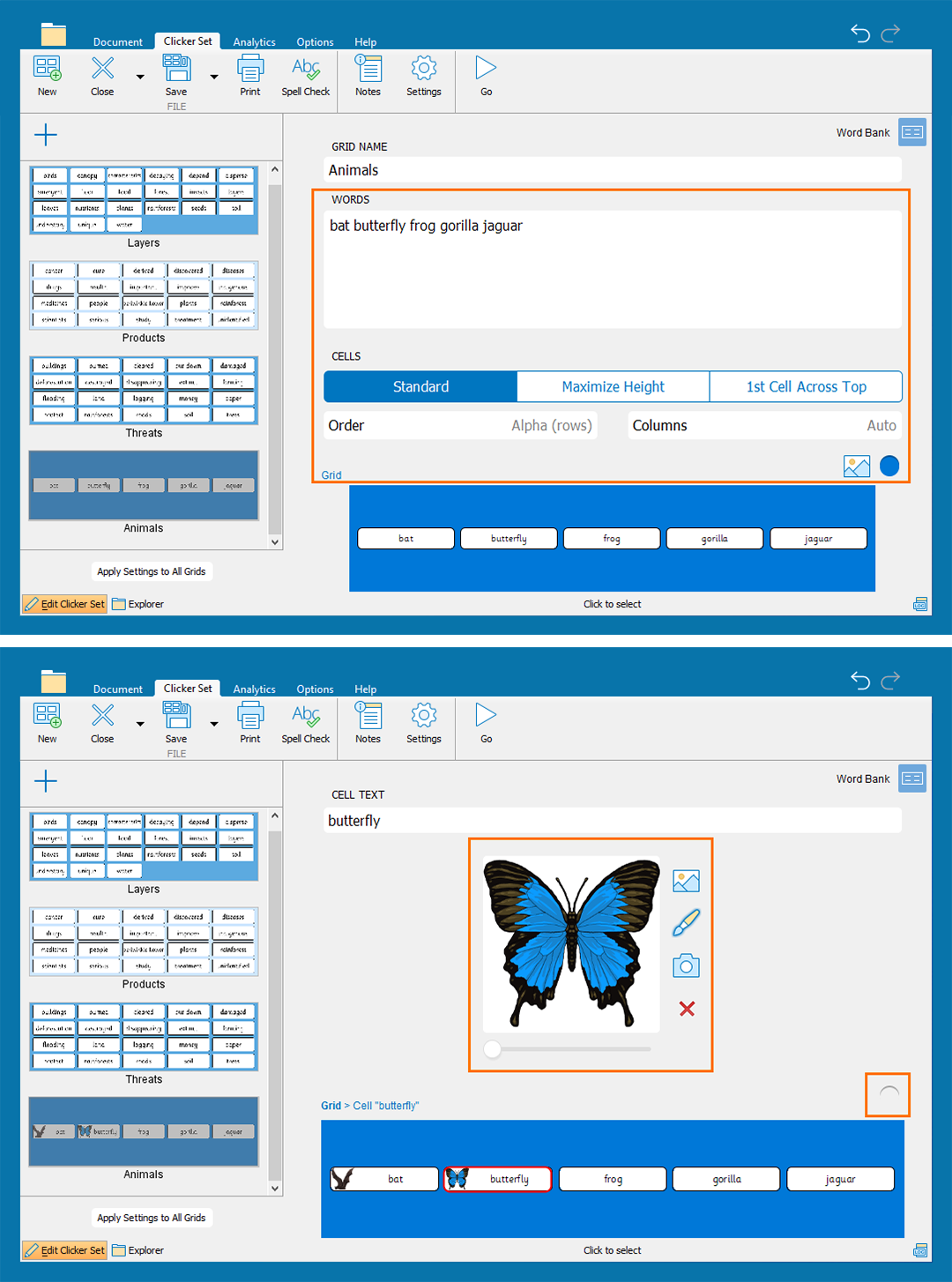
Edit a Word Bank
Edit a Word Bank to provide different levels of support for children when completing their writing:
- Click Edit Clicker Set in the bottom-left of the screen to enter Edit View.
- Add or delete vocabulary offered in a grid by typing in the Words text box.
- Click the Order drop-down box to change the order cells appear in the grid.
- Select a cell to change its appearance or add a picture.
- Click
 in the sidebar to create a new grid.
in the sidebar to create a new grid. - Click
 to Picturize a grid.
to Picturize a grid. - Open the color palette to change the color of a selected grid or cell.
- Click and drag grids in the sidebar to reorder them.
- Click the Columns drop-down box to change the number of columns on a grid.