Create and edit a Sentence Set
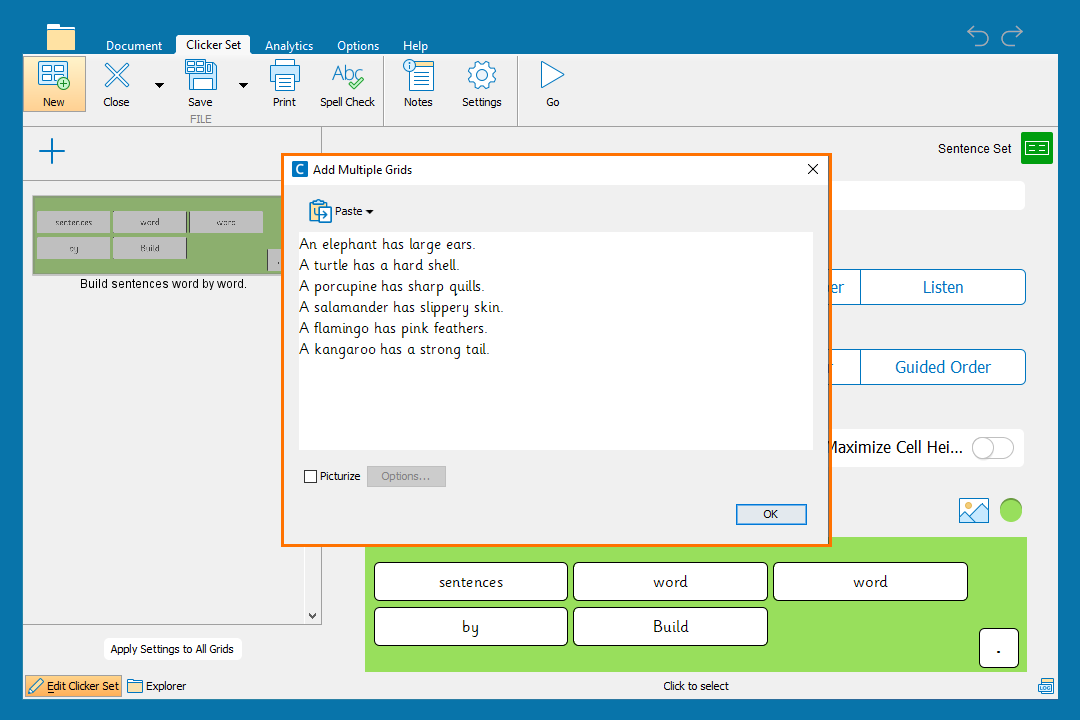
Create a Sentence Set
Create grids to support children writing simple sentences:
- In the Clicker Set ribbon, click New.
- Choose Sentence Set from the Writing Grids.
- Type or paste sentences into the text box to make up your Sentence Set and then click OK.
- Add brackets or parentheses around words to group them in a cell.
- Move between grids in the sidebar to the left.
- Click Go to use the Sentence Set.
- In the Clicker Set ribbon, click Save to save your activity.
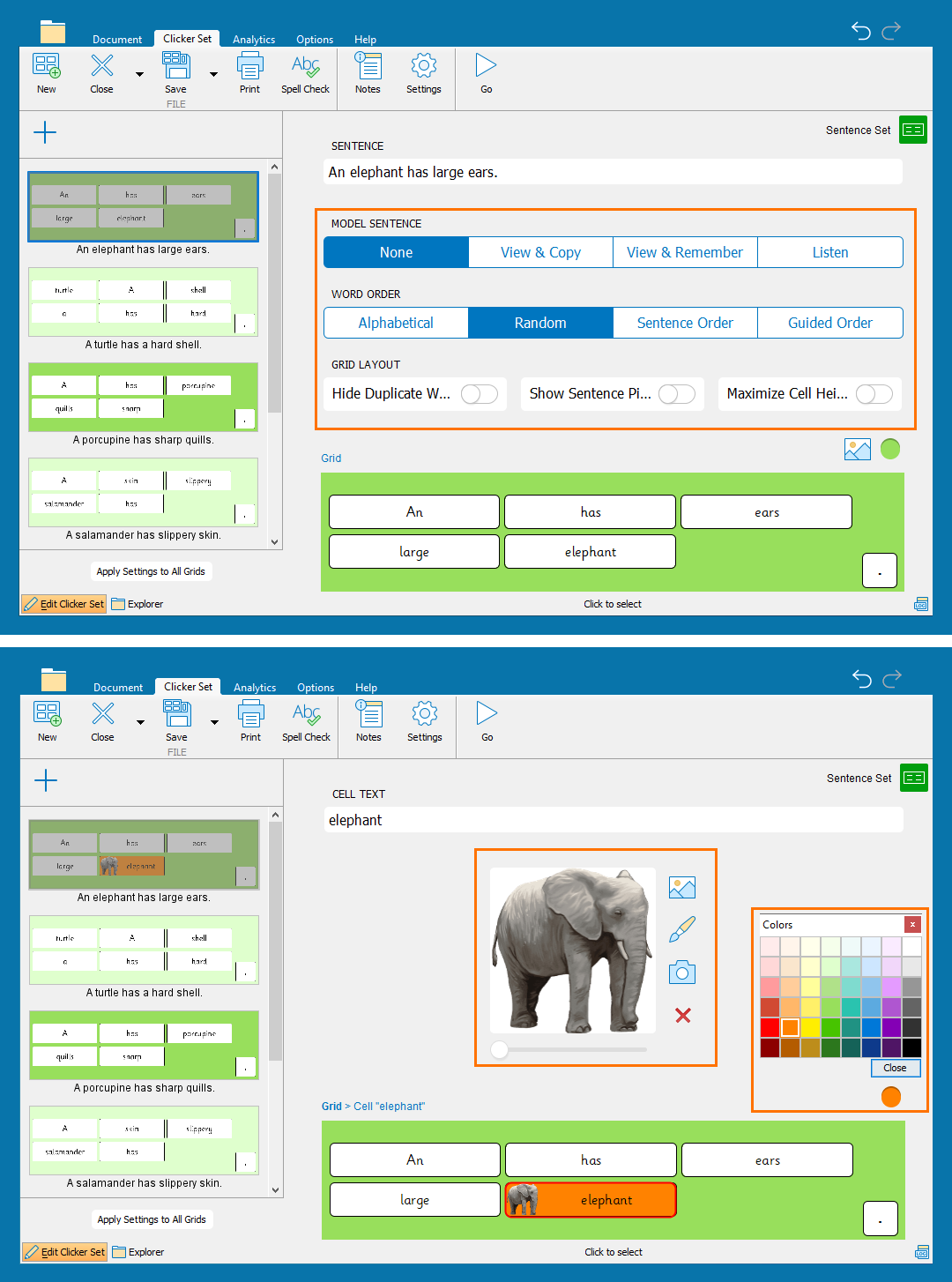
Edit a Sentence Set
Edit a Sentence Set to provide different levels of support for children when completing their writing:
- Click Edit Clicker Set in the bottom-left of the screen to enter Edit View.
- Change the Model Sentence to provide different levels of writing support.
- Change the Word Order to change the order of how cells appear in the grid.
- Toggle Show Sentence Picture to add an image to the start of the sentence.
- Select a cell to change its appearance or add a picture.
- Open the color palette to change the color of a selected grid or cell.
- Click Apply Settings to All Grids to apply any changes you’ve made to all of the sentences in the set.