Create and edit a Cloze Document

Create a Cloze Document
Create a fill-in-the-blanks activity using any text:
- In the Document ribbon, click the arrow next to the New Document icon, then choose New Cloze Document.
- Enter a title in the Title box.
- Type or paste text into the text box as a base for your cloze activity.
- Remove words:
- Highlight a word or phrase of up to three words and click Remove Selected OR
- Use Express Remove to remove words at a regular frequency, or words that share a letter pattern.
- Click Go to use the Cloze activity.
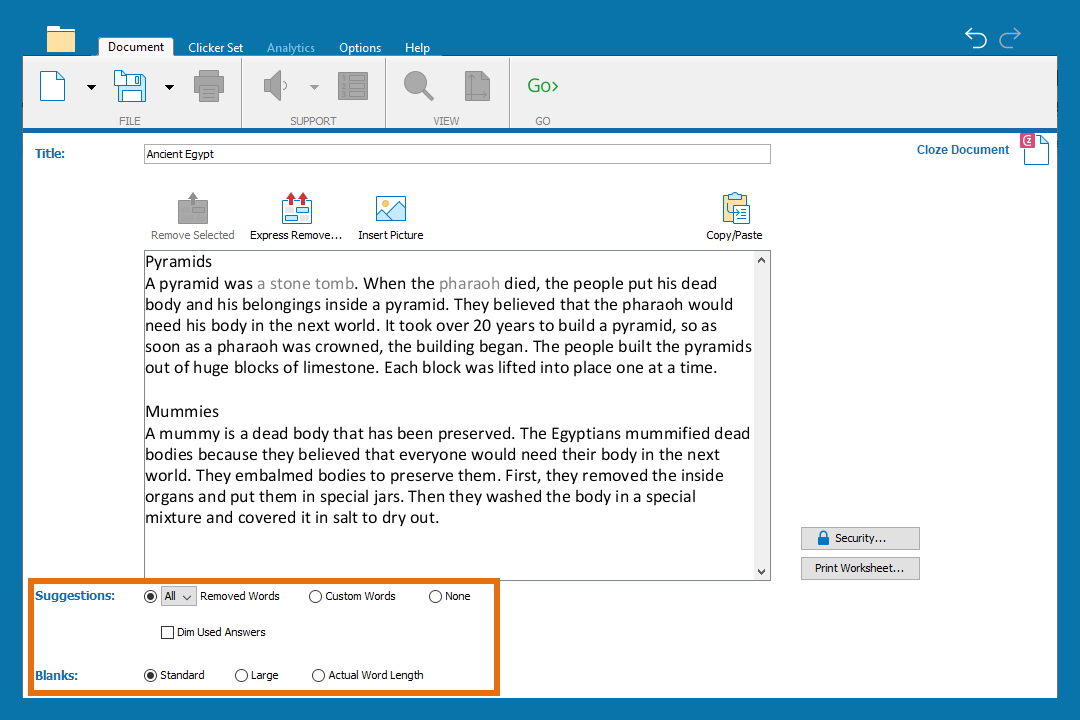
Edit a Cloze Document
Edit a Cloze Document to provide different levels of support for students completing the activity:
- Click insert picture to add a picture.
- Change the Suggestions options to limit the number of words offered at a time, to offer custom suggestions, or to turn Suggestions off.
- Change the Size options to change the size of the blanks that are displayed.
- Click Security… to add a password to your Cloze Document.
- Click Print Worksheet… to print the Cloze Document with Suggestions displayed beneath it.