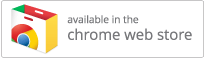Clicker Communicator for Chromebook
Retired in January 2022.
How do I copy / paste cells in Clicker Communicator?
You would like to copy cells from one grid and paste them into another.
Resolution
Unfortunately, this isn’t possible.
As an alternative, you can duplicate the current grid and then delete the unwanted cells:
- If the top toolbar is hidden, tap the black line above the Message Area, and then tap the top-right Edit View icon.
- In the left pane, tap the relevant topic.
- In the right pane, tap the Grid icon (below the grid preview) and choose Copy Grid.
- Tap the Grid icon again and choose Paste Grid.
- Select the pasted grid and then delete the unwanted cells:
a) Tap Select in the top-right corner.
b) Tap the unwanted cells to select them.
c) Tap the Delete icon (above the grid preview).
About this article
- Article Id
- CCOS3
- Published
- November 22, 2017
- Last revised
- November 22, 2017
- Applies to
-
- Clicker Communicator for Chromebook
- Clicker Communicator for iPad
- Keywords
-