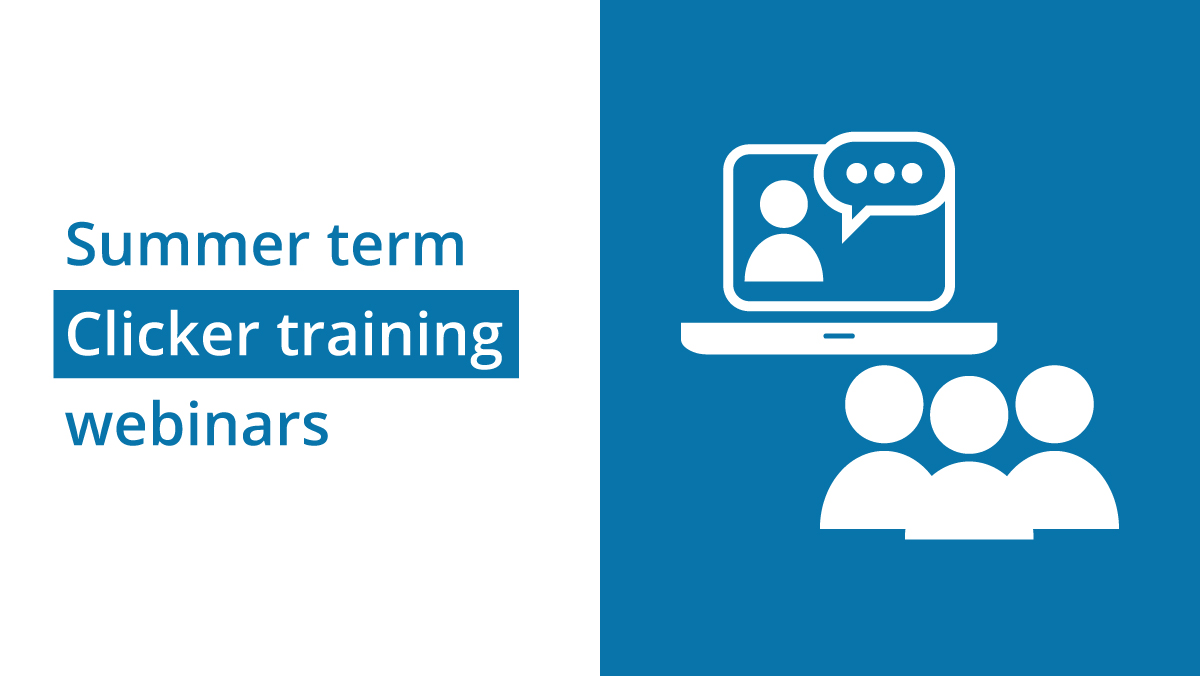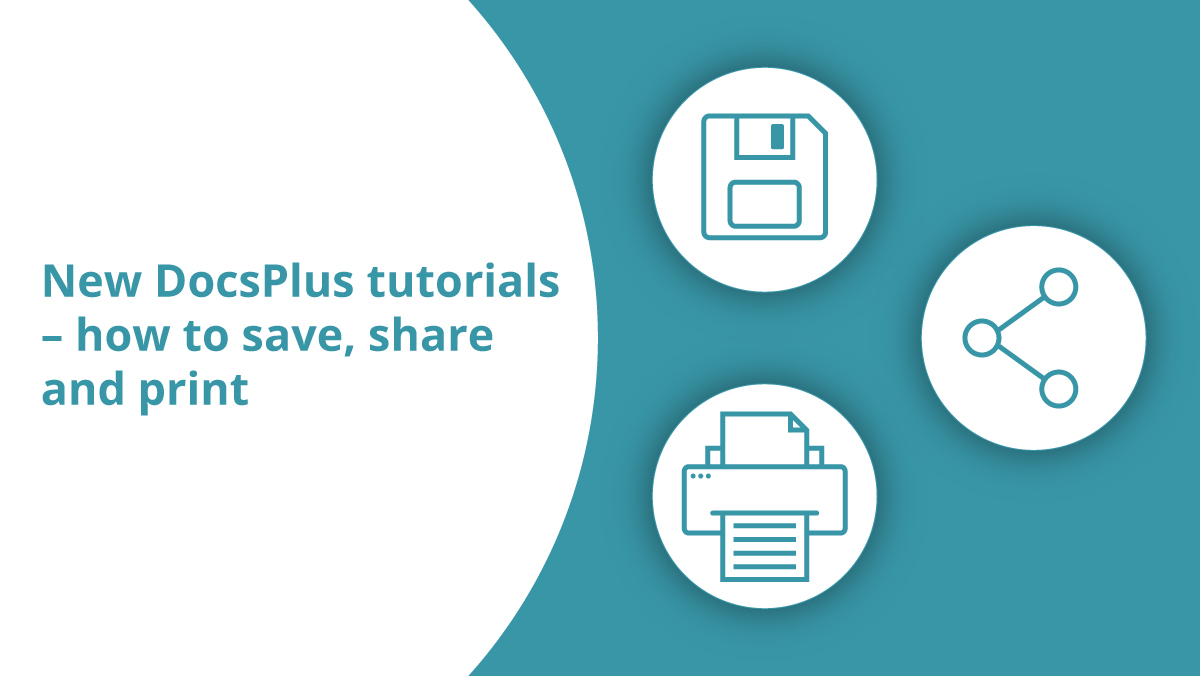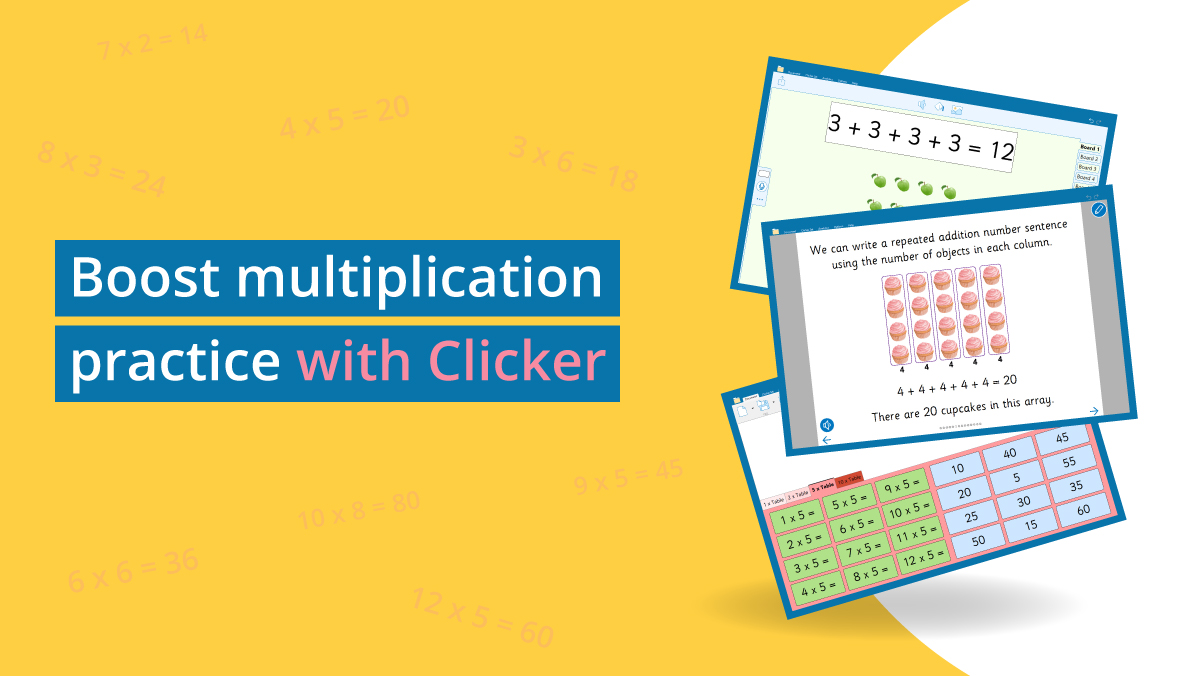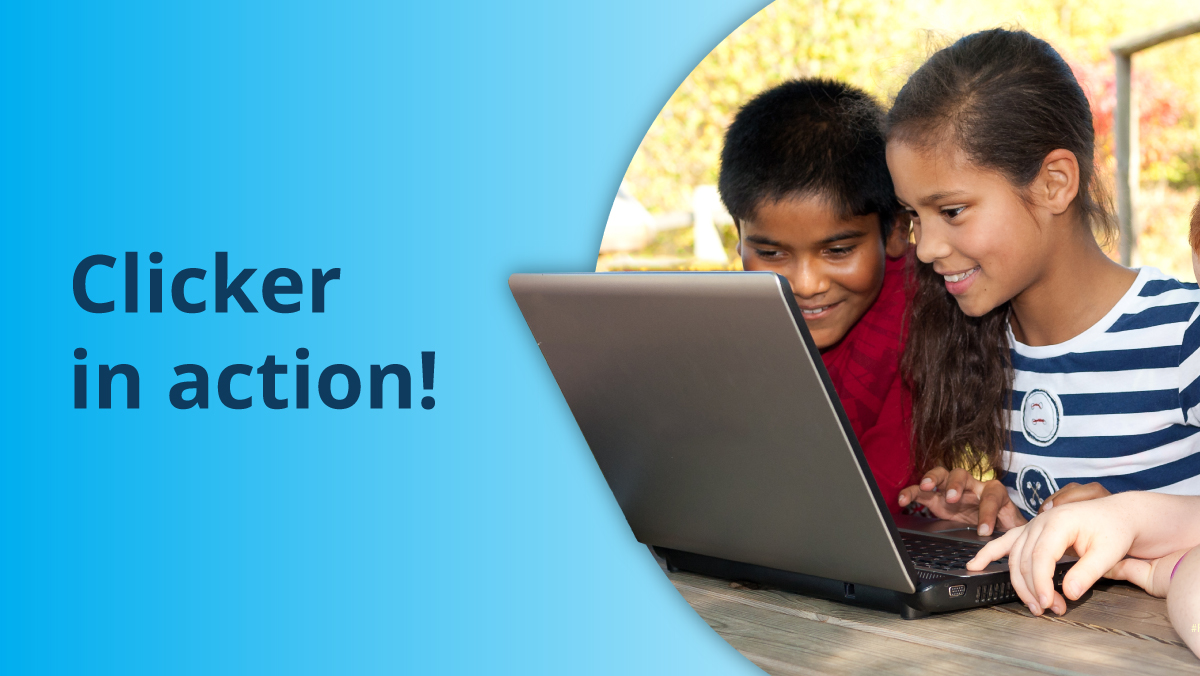A couple of weeks ago I visited schools in Kuwait to demonstrate our literacy support tools. They loved using Clicker on Windows/Mac and having recently invested in Chromebooks, they wanted to learn about sharing resources between Clicker and the Clicker Apps for Chromebook.
In one session, I opened up Clicker and demonstrated how you can customize the ‘Persuasion Frame’ Clicker Set from LearningGrids to include vocabulary for a particular topic - in this case, deforestation. The first three grids are set up already and we can simply add relevant words/phrases to the last tab by clicking on ‘Edit Clicker Set’.

To facilitate sharing between Clicker and the Clicker Chromebook Apps, I’ve created a directory junction between my Clicker Classes files and Google Drive (your Technology Department will be able to help you set this up!). Anything saved in a ‘Classes’ folder will automatically sync with Google Drive and appear on the Chromebooks.
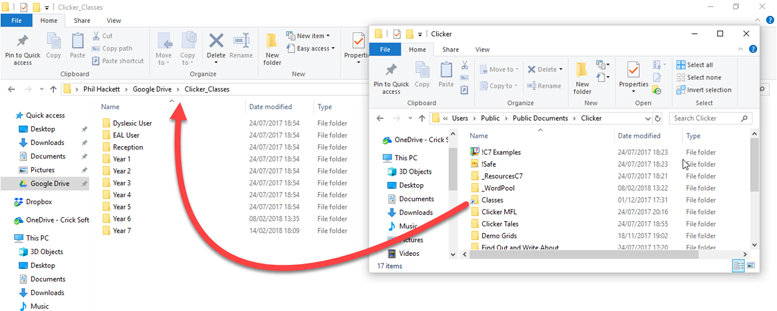
As you can see, the file was saved in ‘Year 5’ and now appears on the Chromebook.
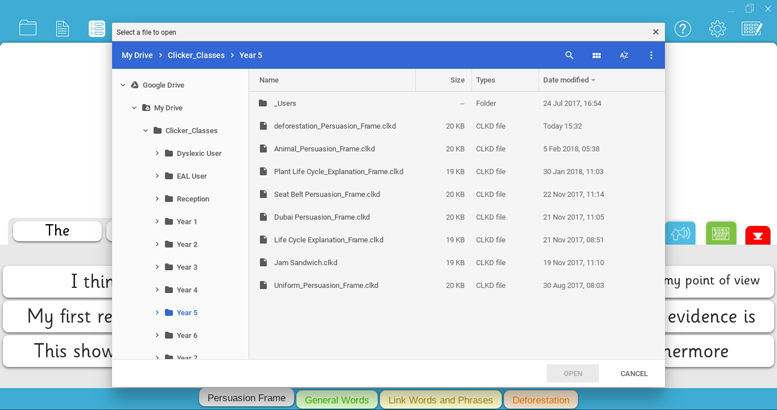
This means the whole class can now access the writing frame on their Chromebooks for a persuasive writing task on deforestation. It’s as simple as that!
Keep your eyes on the blog for more Clicker hints and tips!