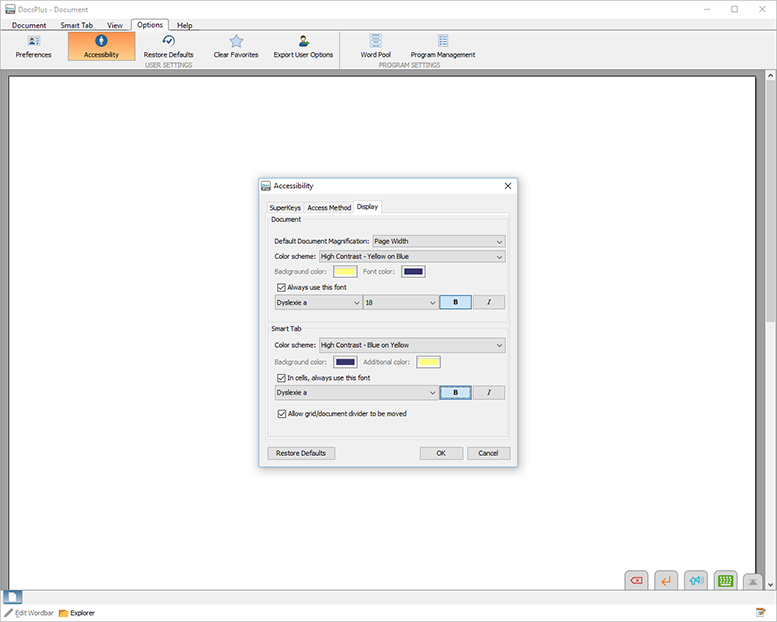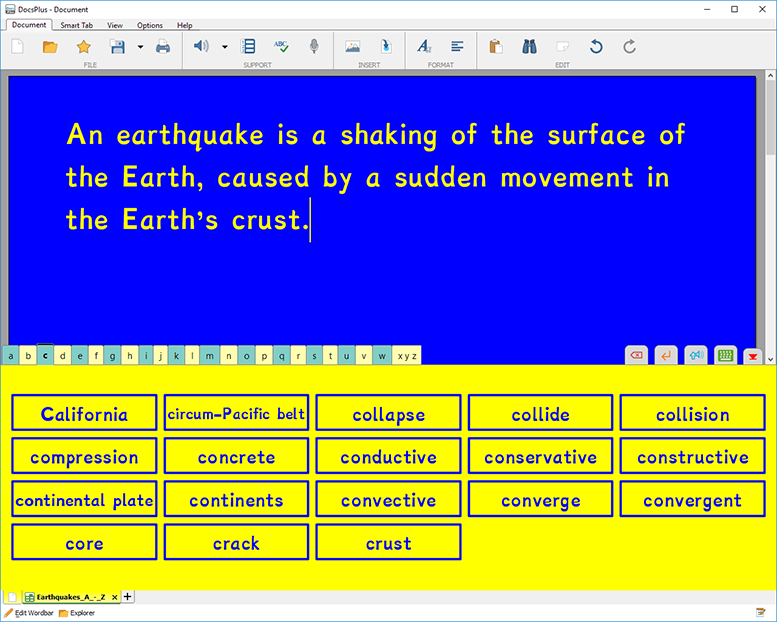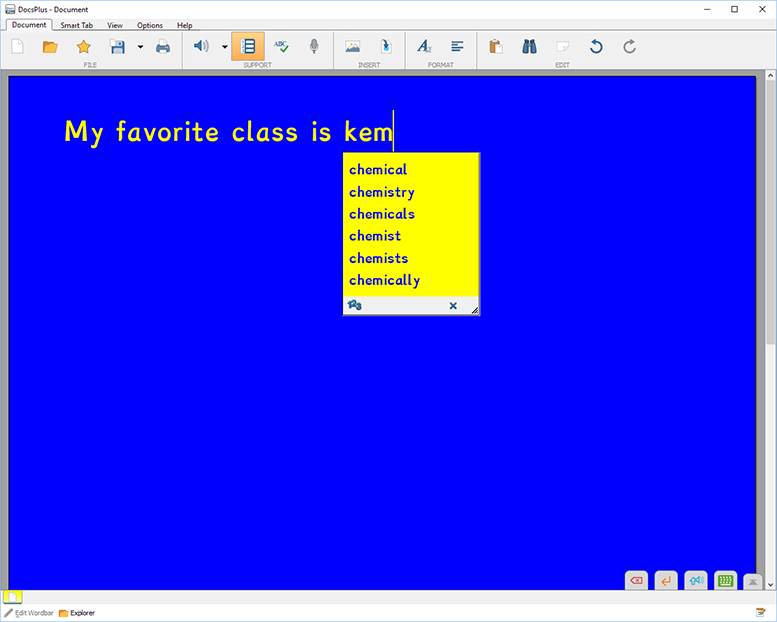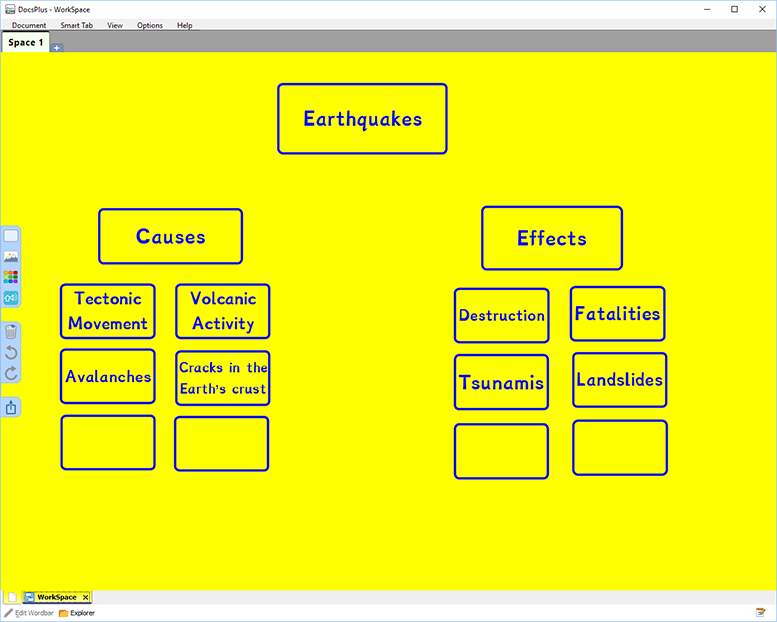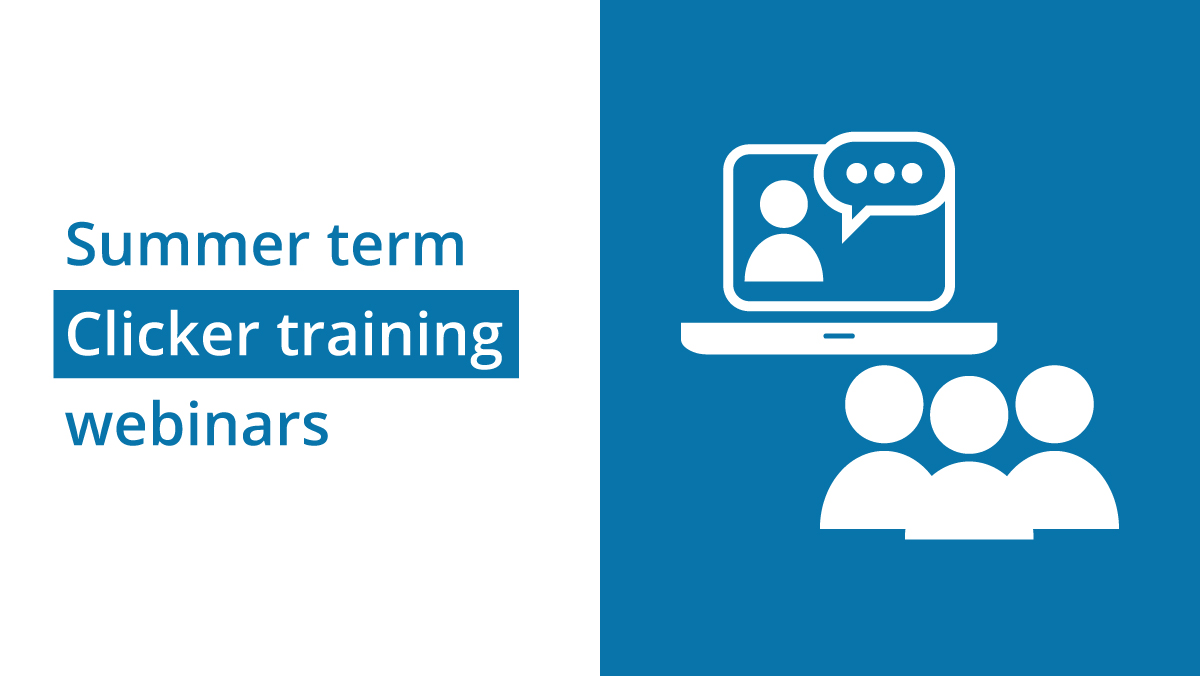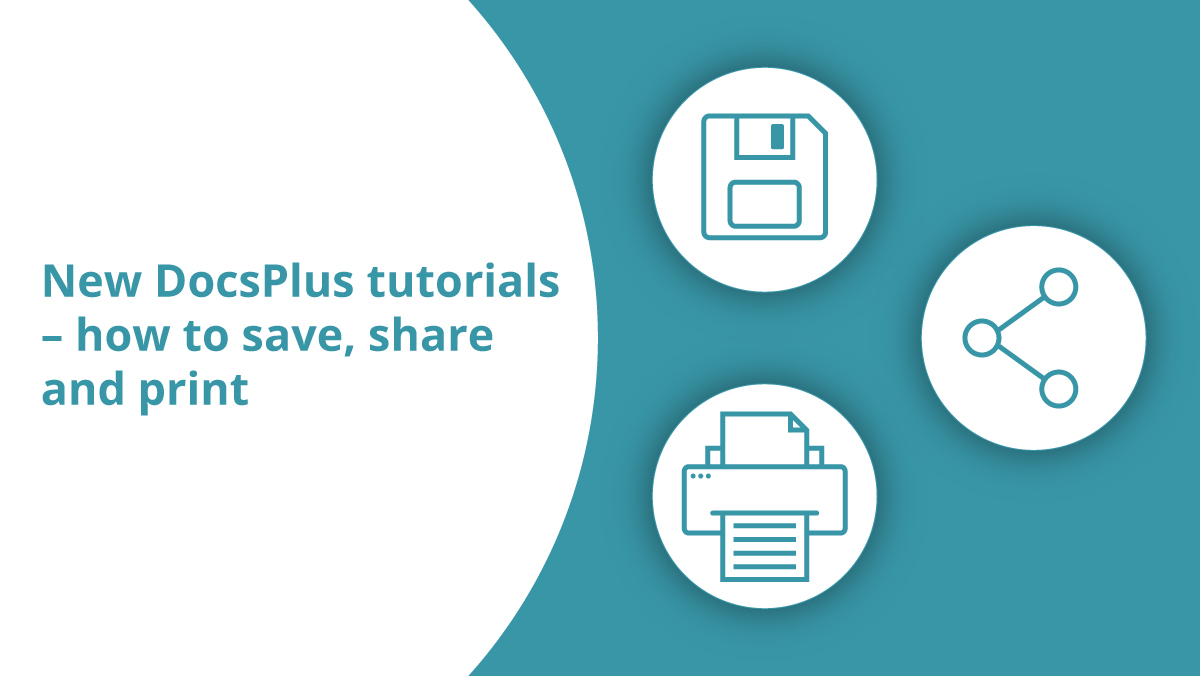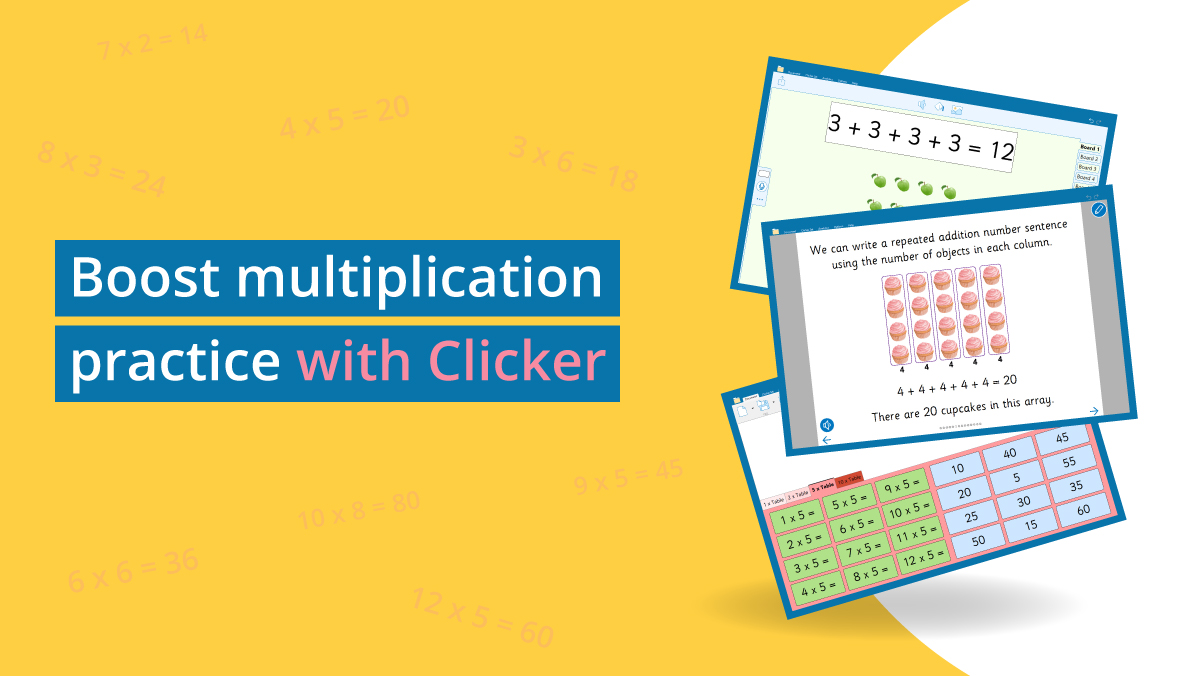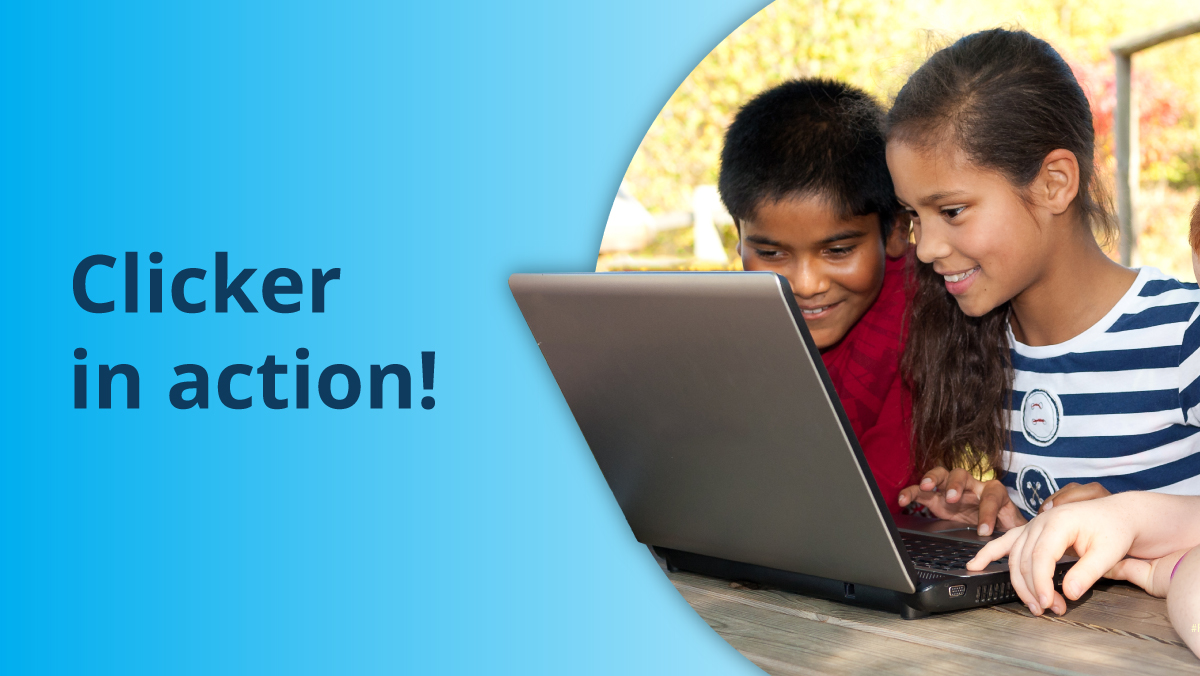Looking to support older learners with dyslexia? DocsPlus can help you do just that!
There are several settings you can customize to help your students with dyslexia succeed in their writing.
To customize display settings:
- Open DocsPlus
- Go to Options
- Select Accessibility
- Choose Display
Once here, you can customize your color scheme or choose already offered color schemes.
The settings above were selected to create a contrast between the background of the document and the font, as well as a contrast between the Smart Tab and the document. The Dyslexie font has also been selected.
DocsPlus offers a specialized font called Dyslexie. This is a font designed specifically for children with dyslexia. It helps students who find it difficult to discriminate between letters that have similarities. With this font, letter differences are enhanced so that students can see the differences more clearly. The letters are weighted at the base to help with vibration. Capital letters are more pronounced and there are larger spaces between words to help with vibration.
DocsPlus offers SoundsLike’prediction, or phonetic prediction. SoundsLike predication will identify what the letter sequence being typed sounds like and then predict words with a similar sound.
Students will also have access to planning resources. Voice Notes are a great way for students to brainstorm. They can get ideas out orally before having to type them out into a document. In addition, DocsPlus offers WorkSpace, a planning space for students to use before writing.
Students with dyslexia often find longer pieces of written work harder to organize and structure. Problems such as a short-term working memory deficit and slow information processing speed can make it difficult for them to express their initial thoughts and ideas in the form of a logical, flowing document.
WorkSpace provides users with a built-in planning tool to help them prepare for writing. Students can manipulate and link any combination of words, pictures and sounds together within the WorkSpace, mapping out their ideas in a way that is easier to understand and particularly effective for more visual learners.
You can trial DocsPlus for 28 days to try it with your students. Let us know how it goes by emailing us at usinfo@cricksoft.com!