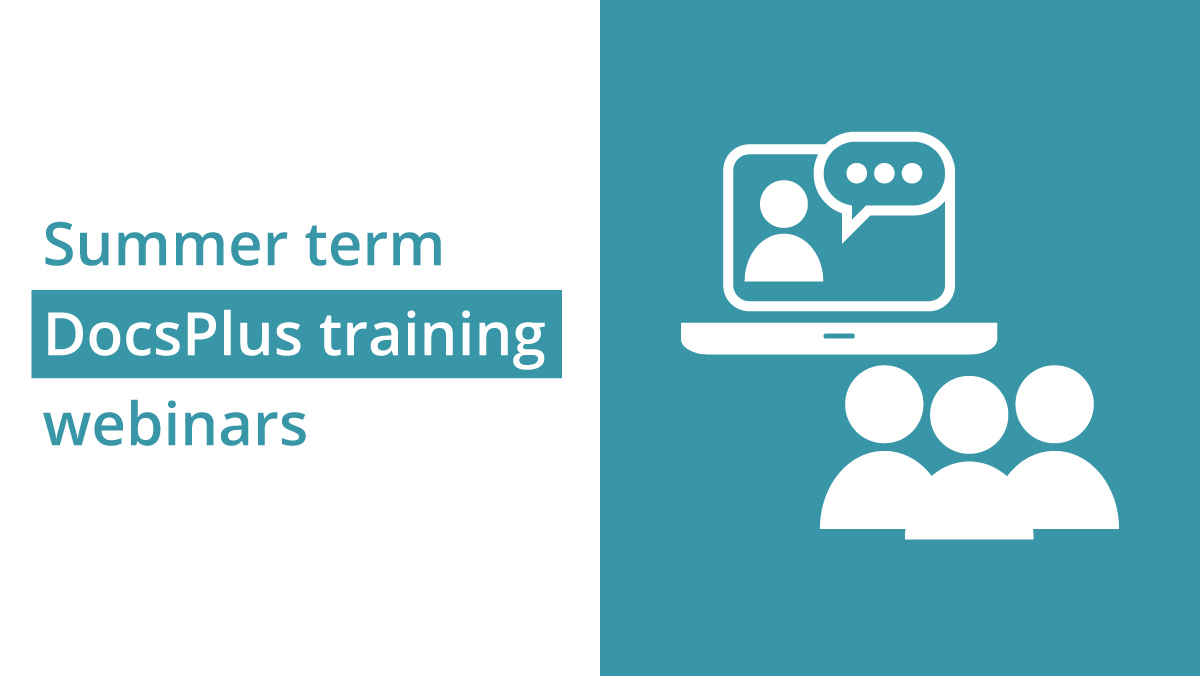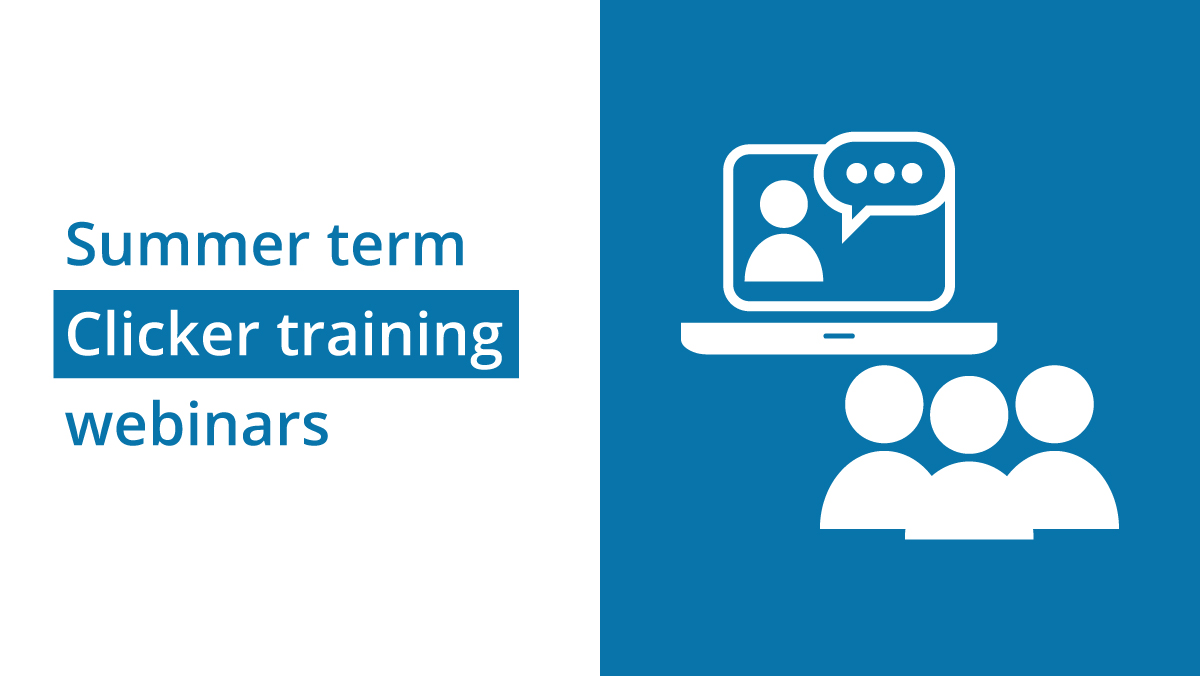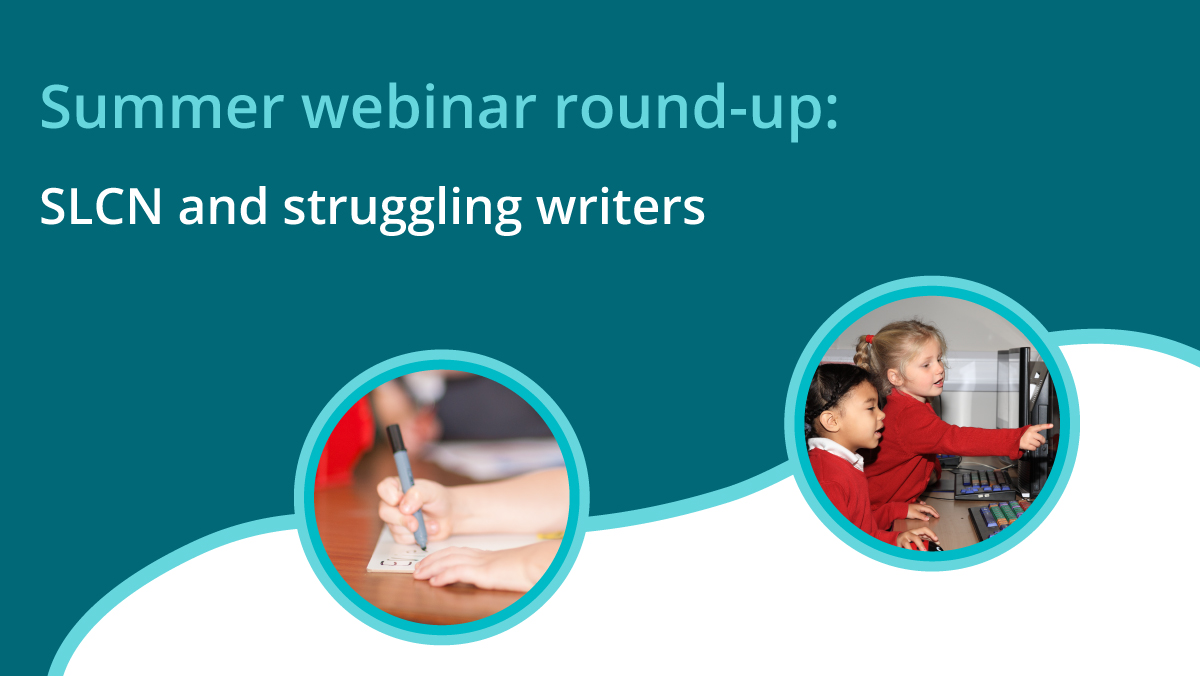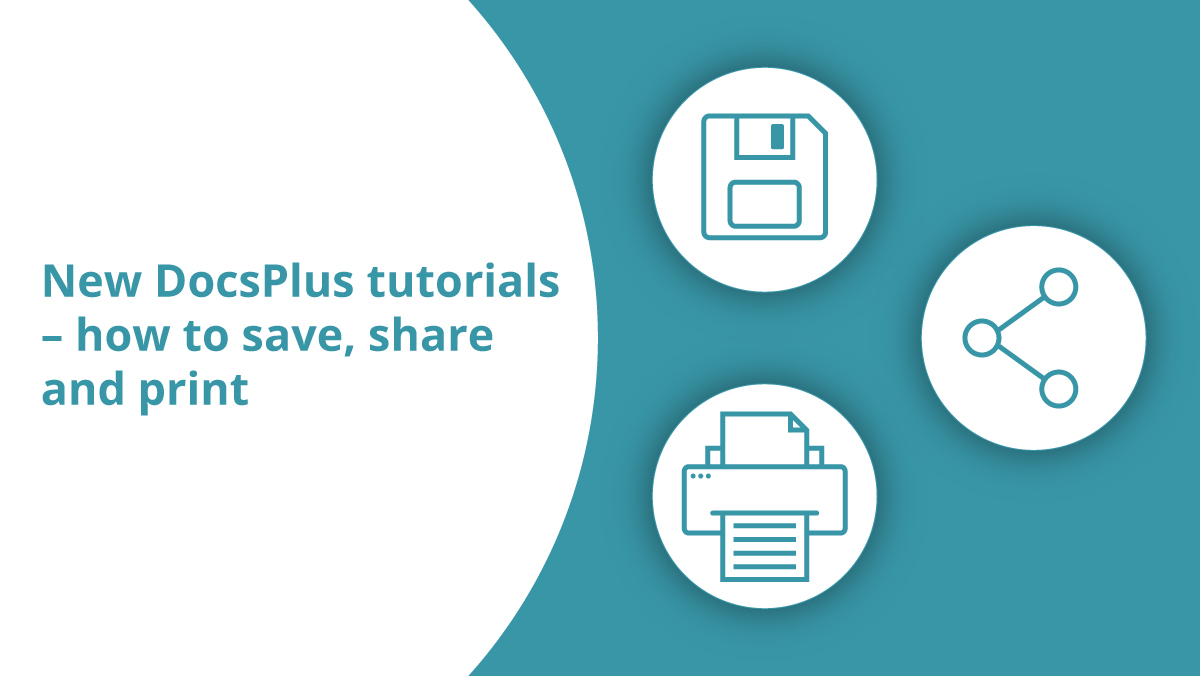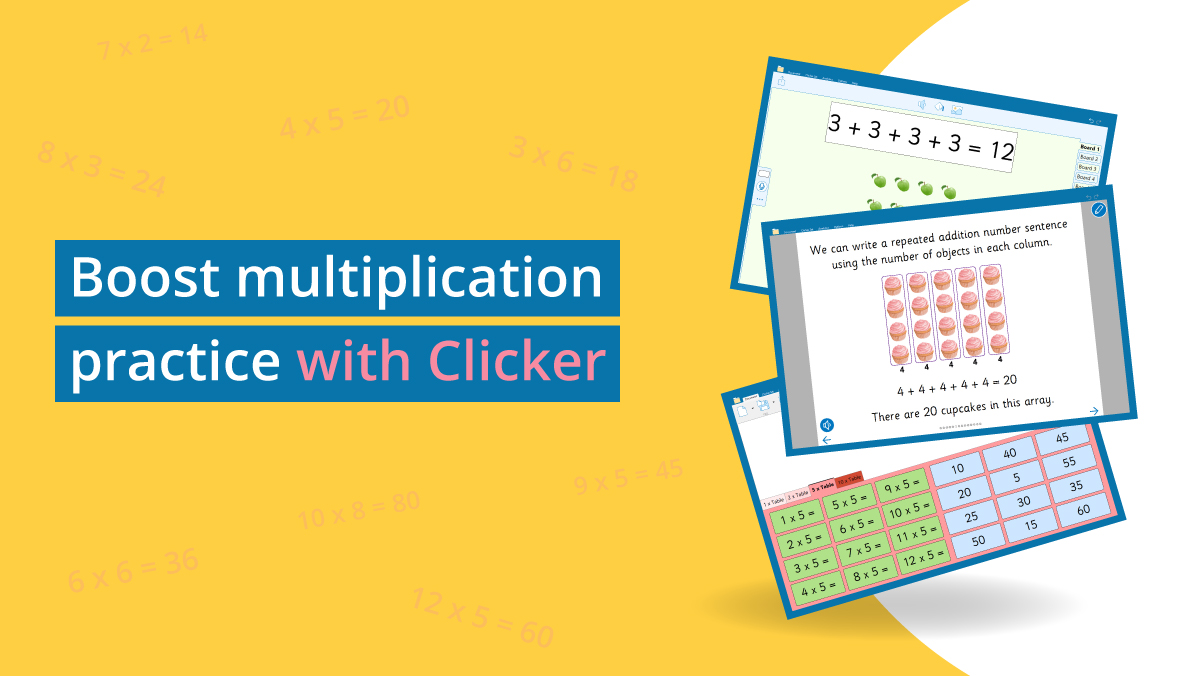As the new school year approaches, it’s a good time to audit your software licenses and consider whether they need to be moved around.
Each year, the summer holidays provide a good opportunity for ICT Departments to refresh their school’s computer facilities while the buildings are empty. When staff return, they often find that things have been changed around!
Computers generally get slower with frequent use and can develop problematic quirks that may be difficult to troubleshoot. Most schools wipe their computers every one or two years in order to restore them to “like new” condition. Some may be moved to new locations, old computers are retired from service and new ones are enrolled onto the network.
As a result, it becomes quite difficult to keep track of which licenses are installed where!
Therefore, it’s a good idea to reset your software licenses during this maintenance period. Once your computers have been refreshed, the full number of licenses will be at your disposal, and you can allocate them to the correct computers without complication or confusion.
Fortunately, Clicker 7 and DocsPlus make this very easy. To transfer one or more licenses:
- Visit http://activate.cricksoft.com
- Enter your serial number, complete the I’m not a robot check and click Start.
- If your serial number is unregistered, you will need to register it before continuing. This protects your serial number against being lost in future.
- Click Manage licenses.
- Find a computer in the list and click its Reclaim License button.
Once you reclaim a license, you can immediately reuse it on the next computer.
If Clicker 7 remains on the previous computer, it will stop working after a short period. To avoid confusion, we recommend uninstalling Clicker 7 before reclaiming licenses.
Chromebook Apps
Unlike standard laptops, Chromebooks don’t need refreshing very often. Additionally, apps are assigned to Google accounts rather than particular Chromebooks, so a student can always access their apps no matter which device they sign into.
However, if you have a Multi-User Subscription to our Chromebook Apps, remember that you can change which students have access to the subscription at any time.
This may be necessary at the start of a new school year, as old students leave and new students arrive.
To manage your Multi-User Subscription, please follow this guide: