Each year we are seeing more and more students using technology to help them access their exams. In particular, the use of word processing and text to speech (or computer readers as they are referred to by exam boards) have become increasingly popular. Students report that using these tools makes them feel more independent and confident in their exams.
Last year Crick launched DocsPlus. Building upon their popular Clicker application for elementary schools, it combines the tools to help with planning, creating, and polishing text in one standalone application. Students can plan their writing in the WorkSpace, creating mind maps or just capturing topics and notes. From here, they can create Wordbars or send their ideas directly to a new document to start writing in a simple and clear word processor. As with all Crick’s products it offers a range of tools to help students who need additional support, including text to speech, Wordbars, and a talking spell checker. DocsPlus’ accessibility settings cater to a variety of access needs (for example switch access, eye gaze, or on-screen keyboard) while the display preferences enable you to choose font and background colors, as well as select pre-configured high contrast modes.

Figure 1: Accessibility display setting in DocsPlus and text in High Contrast - Blue on Yellow
One other new feature is the DocReader, which allows students to open a Word or PDF file into a separate window inside DocsPlus. As the DocReader also includes access to the built-in text to speech tools, it can also be used to read aloud test and exam papers. This makes it suitable for supporting students who qualify for a computer reader access arrangement during important exams. So, I was excited to see how DocsPlus could be used under exam conditions for those using technology-based access arrangements.
One of the challenges schools face at exam time is ensuring that all the computers are set up appropriately so that students cannot access certain tools, such as spell checkers and dictionaries, during the exam. Using DocsPlus’ password-protected Exam Mode, teachers can set which tools are available to students when Exam Mode is activated.

Figure 2: Exam Mode options in DocsPlus
When students open a PDF exam paper in DocsPlus, they can see and hear the exam questions in the same application as they write their answer. In the split window view, these files are displayed alongside the writing area. This makes the whole experience simple for students, as there is no need to switch between applications for reading the question and writing the answer. If the exam paper includes editable textboxes in the answer areas, answers can be typed directly onto the exam paper.
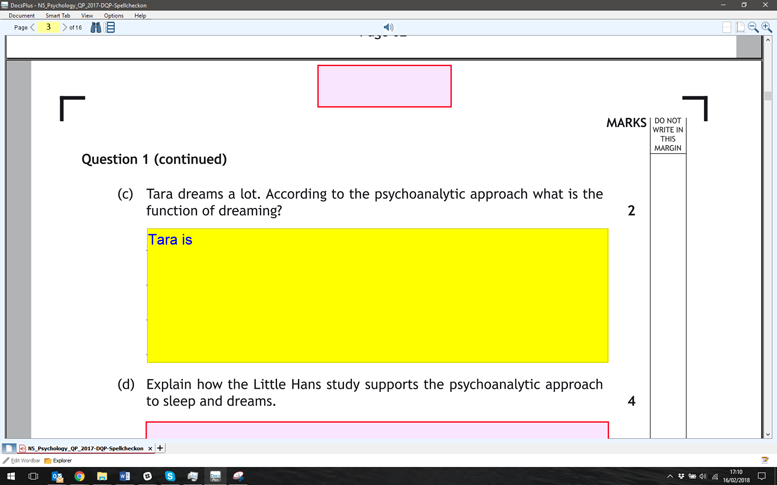
Figure 3: Digital exam opened in DocsPlus. Red highlight indicates boxes that can be edited. Answer boxes use the same display settings as word processor window
One aspect I like about DocsPlus is that it can be used for many classroom activities. This will make it easier for students to become familiar with it, as all too often students with special educational needs are required to use different or extra tools. The interface, while feeling appropriate for young-adults and secondary-aged students, remains simple, reducing the distractions that often come with using technology. Crick has also used its many years of experience of working with schools to provide options that make it easy to personalize the program to suit each students’ needs. The “Export User Options” is particularly handy at exam time to ensure that students' settings can be moved quickly between computers.
This is still early days for DocsPlus and there are still a few areas that could be improved. For example, some would appreciate having the display settings applied to the whole DocReader window, and to be able to alter the background color of PDFs. I also found myself looking for a way to show the DocReader alongside the writing area (instead of below), as even on a large monitor it was difficult to see enough of the exam paper without scrolling.
Overall, DocsPlus comes across as a package that will work well in the classroom, during exams, or at home. I hope that this useful addition to the range of tools that can be used as a computer reader in exams will encourage more schools to look at technology-based access arrangements which can enable their students to demonstrate their skills independently.
